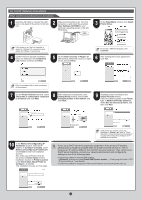Canon imagePROGRAF iPF825 iPF815/iPF825 Setup Guide - Page 12
Getting Ready
 |
View all Canon imagePROGRAF iPF825 manuals
Add to My Manuals
Save this manual to your list of manuals |
Page 12 highlights
2 In the Setup Menu window, click Install Printer Driver. 3 Confirm that the required installation items are selected in the Installation List window, and then click Next. 4 On the Select Country or Region of Use window, select the country or region of use and click Next. • To choose a different language, click MEMO Language. 5 After reading the license agreement, click Yes. • Point at a software title to view a summary MEMO of the software. 6 On the Printer Selection window, select The printer is connected to computers in a network and click Next. 7 After reading the precautions in the Getting Ready window, select Specify the IP address of available printers in the network and click Next. 8 On the IP Address Specification window, enter the desired printer's IP address and click Install to start the installation process. 9 10 After reviewing the installation results on the Complete Installation window, click In the Finish window, select Restart my computer now and click Restart. Next. • Ask your network administrator for the IP address, as needed. 11 The printer driver settings take effect after the computer restarts. The printer driver is now installed. An iPFxxxx Support desktop icon is created after installation. (iPFxxxx represents the printer model.) Next, follow steps 12-16 on page 8 to install the User Manual. 12