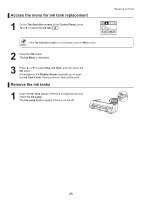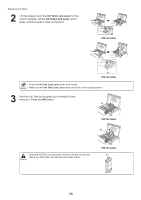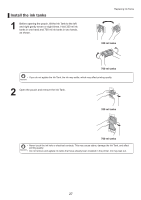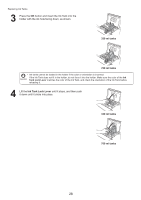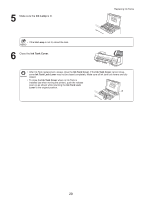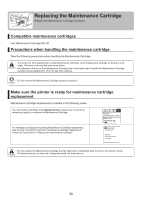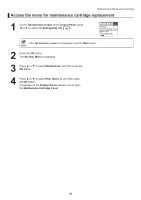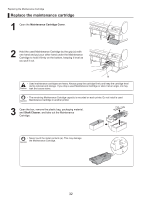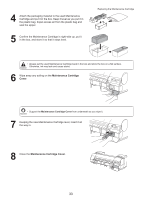Canon imagePROGRAF iPF8300 iPF8300 Basic Guide No.1 - Page 28
Ink Tank Lock Lever, ml tanks, ml tanks
 |
View all Canon imagePROGRAF iPF8300 manuals
Add to My Manuals
Save this manual to your list of manuals |
Page 28 highlights
Replacing Ink Tanks 3 Press the OK button and insert the Ink Tank into the holder with the ink hole facing down, as shown. PM M BK R G B 330 ml tanks PM M BK R G B 700 ml tanks • Ink tanks cannot be loaded in the holder if the color or orientation is incorrect. If the Ink Tank does not fit in the holder, do not force it into the holder. Make sure the color of the Ink Tank Lock Lever matches the color of the Ink Tank, and check the orientation of the Ink Tank before reloading it. 4 Lift the Ink Tank Lock Lever until it stops, and then push it down until it clicks into place. PM M BK B R G 330 ml tanks PM M BK B R G 700 ml tanks 28

28
Replacing Ink Tanks
Ink tanks cannot be loaded in the holder if the color or orientation is incorrect.
•
If the
Ink Tank
does not
fi
t in the holder, do not force it into the holder. Make sure the color of the
Ink
Tank Lock Lever
matches the color of the
Ink Tank
, and check the orientation of the
Ink Tank
before
reloading it.
3
4
Press the
OK
button and insert the
Ink Tank
into the
holder with the ink hole facing down, as shown.
Lift the
Ink Tank Lock Lever
until it stops, and then push
it down until it clicks into place.
700 ml tanks
330 ml tanks
700 ml tanks
330 ml tanks
PM
R
G
BK
M
B
PM
R
G
BK
M
B
PM
R
G
BK
M
B
PM
R
G
BK
M
B