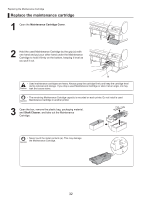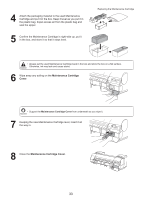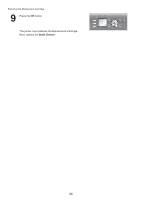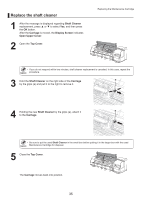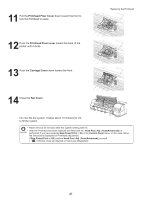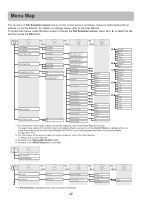Canon imagePROGRAF iPF8300 iPF8300 Basic Guide No.1 - Page 37
Access the menu for printhead replacement
 |
View all Canon imagePROGRAF iPF8300 manuals
Add to My Manuals
Save this manual to your list of manuals |
Page 37 highlights
Access the menu for printhead replacement Replacing the Printhead • When replacing the Printhead immediately after printing, wait a few minutes before replacing it. The metal parts of the Printhead become hot during printing, and there is a risk of burns from touching these parts. • Prepare a new Ink Tank when ink levels are low. • Your hands may become dirty during Printhead replacement. Use the gloves provided with the new Printhead for replacement. 1 If the roll is not ejected because of the cutting method selected, cut it manually and remove it. (→"Cutting Roll Paper After Printing," User Manual) 2 Clean inside the Top Cover. (→ , If Paper is Soiled) 3 On the Tab Selection screen of the Control Panel, press ◄ or ► to select the Settings/Adj. tab ( ). Ready OK:Setting/Adj. Menu Maint. cart. Remaining Amount 㪏㪇㩼 • If the Tab Selection screen is not displayed, press the Menu button. 4 Press the OK button. The Set./Adj. Menu is displayed. 5 Press ▲ or ▼ to select Maintenance, and then press the OK button. 6 Press ▲ or ▼ to select Replace P.head, and then press the OK button. 7 Press ▲ or ▼ to select the Printhead for replacement. Select Printhead L when replacing the left printhead, Printhead R when replacing the right printhead, and L & R Printheads when replacing both. Make sure your selection is correct. 37