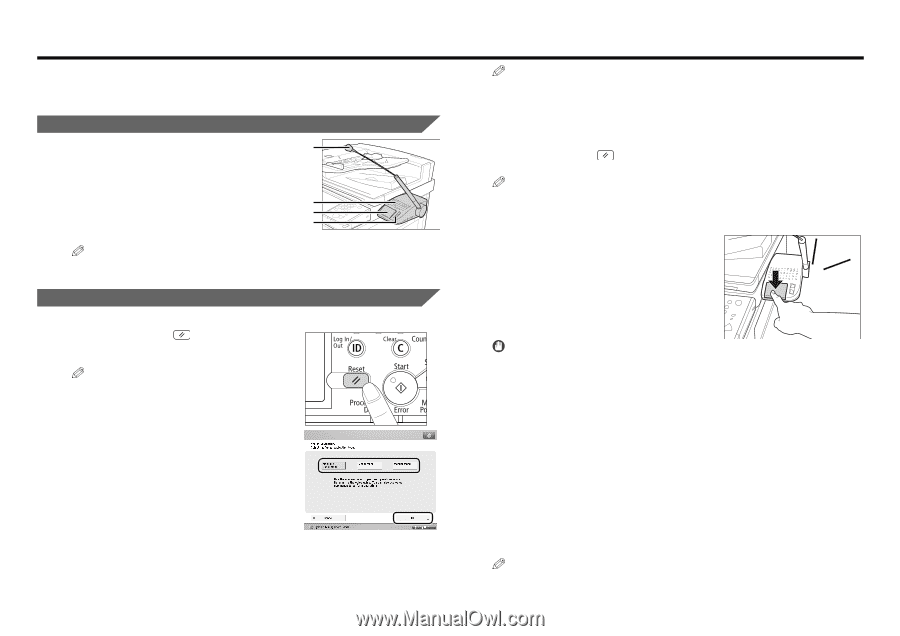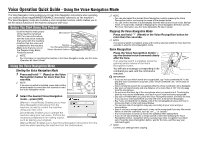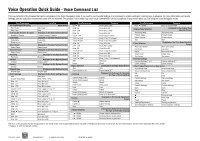Canon imageRUNNER ADVANCE C5051 Voice Operation Kit Quick Kit Guide for imageR - Page 1
Canon imageRUNNER ADVANCE C5051 Manual
 |
View all Canon imageRUNNER ADVANCE C5051 manuals
Add to My Manuals
Save this manual to your list of manuals |
Page 1 highlights
Voice Operation Quick Guide - Using the Voice Navigation Mode The Voice Navigation mode enables you to hear Voice Navigation instructions when operating your multifunctional imageRUNNER ADVANCE (hereinafter referred to as "the machine"). The Voice Navigation mode also includes a voice recognition function, which enables you to set the various functions of the machine using your own voice. Before You Start Using This Product • Confirm that the main power of the machine is turned ON. For more information, see the instruction manuals that came with the machine. • Confirm that the voice unit is attached to the machine. • Make sure that you are on the Regular Copy Basic Features screen. Microphone Speaker Voice Recognition Button Volume Adjustment Switches NOTE For information on operating the machine in the Voice Navigation mode, see the Voice Operation Kit User's Guide. Using the Voice Navigation Mode Starting the Voice Navigation Mode 1 Press and hold (Reset) or the Voice Recognition button for more than five seconds. NOTE If an external switch is installed, press and hold the external switch for more than five seconds to start the Voice Navigation mode. 2 Select the desired Voice Navigation mode ➞ press [OK]. [Manual + Vocal Mode]: Enables you to hear Voice Navigation instructions from the machine, as well as control the machine using your own voice. [Vocal Mode]: Enables you to operate the machine using your own voice. Perform the necessary preparations for making copies, such as placing your originals. [Manual Mode]: Enables you to hear Voice Navigation instructions from the machine while operating the machine from the control panel. NOTE • You can also select the desired Voice Navigation mode by pressing the Voice Recognition button, and saying the name of the desired mode. • You can set the machine to automatically start the Manual and Vocal mode, Manual mode, or Vocal mode, instead of displaying the Voice Navigation Selection screen. For more information, see the Voice Operation Kit User's Guide. Stopping the Voice Navigation Mode Press and hold (Reset) or the Voice Recognition button for more than five seconds. NOTE If an external switch is installed, press and hold the external switch for more than five seconds to stop the Voice Navigation mode. Voice Recognition Press the Voice Recognition button ➞ say the desired voice command clearly after the tone. beep If an external switch is installed, press the external switch instead of the Voice Recognition button. You will hear a message corresponding to the command you said, and the command is executed. IMPORTANT • If you are not sure which words are recognizable, say "voice command list" to display the Voice Command List screen. (See "Voice Command List," on the back of this guide.) • Voice commands cannot be recognized while the Voice Command List is displayed. • Say your command clearly and at a distance of no more than 5 7/8" (15 cm) away from the microphone. • Do not touch the black tip of the microphone when you speak into it. Touching the black tip may cause interference, and result in your voice not being recognized. • Say your command after you press the Voice Recognition button, and hear the tone. If you say your command before you hear the tone, it will not be recognized. • Say "voice command list" to display a list of the recognizable phrases and how to pronounce them on the touch panel display. • The success rate of recognition may vary, according to your voice and your surroundings. • Even if you say a recognizable word, it may not be recognized if you say filler words before or after the command, such as "um ...," or "please." • It is not necessary to break up words into syllables when saying them. • If you do not say anything for a certain period of time after pressing the Voice Recognition button, recognition will be canceled (as voice recognition has timed out). Press the Voice Recognition button, wait for the tone, and then say your command again. NOTE Confirm your settings before copying.