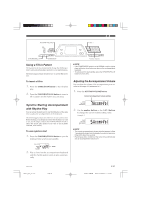Casio CTK-491 User Guide - Page 19
Using the Microphone Jack, CTK-491 only - record
 |
UPC - 079767312732
View all Casio CTK-491 manuals
Add to My Manuals
Save this manual to your list of manuals |
Page 19 highlights
Percussion sounds Example: 99 PERCUSSION This tone assigns various percussion sounds to the keyboard. See the "Percussion Instrument List" on page A-5 for full details. Sound Effect Tones With sound effect tones 77 through 79, the type of sound produced depends on the octave where the key you press is located. When 78 PHONE is selected available sound types are PUSH TONE 1, PUSH TONE 2, RING 1, RING 2, and BUSY SIGNAL. Polyphony The term polyphony refers to the maximum number of notes you can play at the same time. The keyboard has 12-note polyphony, which includes the notes you play as well as the rhythms and auto-accompaniment patterns that are played by the keyboard. This means that when a rhythm or autoaccompaniment pattern is being played by the keyboard, the number of notes (polyphony) available for keyboard play is reduced. Also note that some of the tones offer only 6-note polyphony. ❚ NOTE • When rhythm or auto accompaniment is playing, the number of sounds simultaneously played is reduced. Digital Sampling A number of the tones that are available with this keyboard have been recorded and processed using a technique called digital sampling. To ensure a high level of tonal quality, samples are taken in the low, mid, and high ranges and then combined to provide you with sounds that are amazingly close to the originals. You may notice very slight differences in volume or sound quality for some tones when you play them at different positions on the keyboard. This is an unavoidable result of multiple sampling, and it is not a sign of malfunction. Using the Microphone Jack (CTK-491 only) Connecting a commercially available microphone to the MIC IN jack makes it possible to sing along with the keyboard's built-in tunes or with output from a MIDI device. When connecting a microphone, be sure to first adjust the MIC VOLUME to a relatively low setting, and then adjust to the level you want after connecting. 1. When connecting a microphone, we recommend that you set the MIC VOLUME to a very low level. 2. Turn on the microphone's ON/OFF switch. 3. Use the MIC VOLUME to adjust microphone volume to the level you want. Microphone ON/OFF switch Microphone Cannon type (3-prong) MIC VOLUME dial Low High IMPORTANT! • Be sure to use the microphone's ON/OFF switch to turn off the microphone and to disconnect the microphone from the keyboard whenever you are not using it. Required Microphone Specifications • Microphone Type : Metal shielded (microphone body) • Microphone and Cord Connector : Cannon type (3-prong) • Keyboard Jack Connector : Standard plug (monaural) IMPORTANT! • Connection to the MIDI terminal of an external device can cause static in the microphone signal. Use of a Cannon type microphone with a metal-shielded body helps to prevent static. • Be sure to disconnect the microphone from the keyboard whenever you are not using it. Howling (Feedback Noise) Any of the following conditions can cause howling (feedback noise). • Covering the head of the microphone with your hand • Positioning the microphone too near to a speaker Should howling occur, try grasping the microphone further away from the head, and move away from any nearby speaker. Static Noise Fluorescent lighting can cause static noise in the microphone signal. When this happens, move away from the lighting you suspect may be causing the static. 625A-E-019B CTK481_E08_17.p65 Page 17 E-17 03.10.7, 2:58 PM Adobe PageMaker 6.5J/PPC