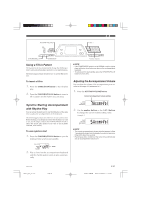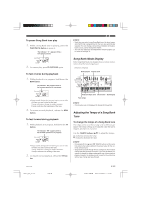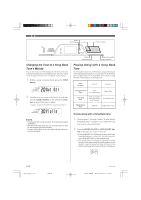Casio CTK-491 User Guide - Page 21
Using Auto Accompaniment, Adjusting the Tempo - features
 |
UPC - 079767312732
View all Casio CTK-491 manuals
Add to My Manuals
Save this manual to your list of manuals |
Page 21 highlights
Adjusting the Tempo You can adjust the tempo of rhythm play within a range of 20 to 255 beats per minute. The tempo setting is applied to Auto Accompaniment chord play, and song bank operations. To adjust the tempo Use the TEMPO buttons (̆ / ̄) to adjust the tempo. ̆ : Increases the tempo value. ̄ : Decreases the tempo value. Example: Hold down the ̄ button until the tempo value 110 is on the display. 2. Press the START/STOP button to start play of the currently selected rhythm. 3. Play a chord. • The actual procedure you should use to play a chord depends on the current POWER/MODE switch position. Refer to the following pages for details on chord play. CASIO CHORD This page FINGERED Page E-20 Chord name ❚ NOTE • Pressing both TEMPO buttons (̆ and ̄) at the same time resets the tempo to the default value of the currently selected rhythm. About the Graphic Metronome The graphic metronome appears on the display along with the tempo value and beat of a rhythm or built-in tune. The graphic metronome helps you keep in time as you play along with a rhythm or built-in tune. Beat Tempo value Graphic metronome Using Auto Accompaniment The following procedure describes how to use the keyboard's Auto Accompaniment feature. Before starting, you should first select the rhythm you want to use and set the tempo of the rhythm to the value you want. To use Auto Accompaniment 1. Set the POWER/MODE switch to CASIO CHORD or FINGERED. Basic fingering of current chord (May be different from chord actually being played on the keyboard.) 4. To stop Auto Accompaniment play, press the START/STOP button again. CASIO CHORD This method of chord play makes it possible for anyone to easily play chords, regardless of previous musical knowledge and experience. The following describes the CASIO CHORD "Accompaniment keyboard" and "Melody keyboard", and tells you how to play CASIO CHORDs. CASIO CHORD Accompaniment Keyboard and Melody Keyboard Accompaniment keyboard Melody keyboard ❚ NOTE • The accompaniment keyboard can be used for playing chords only. No sound will be produced if you try playing single melody notes on the accompaniment keyboard. 625A-E-021A CTK481_E18_21.p65 Page 19 E-19 03.10.7, 2:58 PM Adobe PageMaker 6.5J/PPC