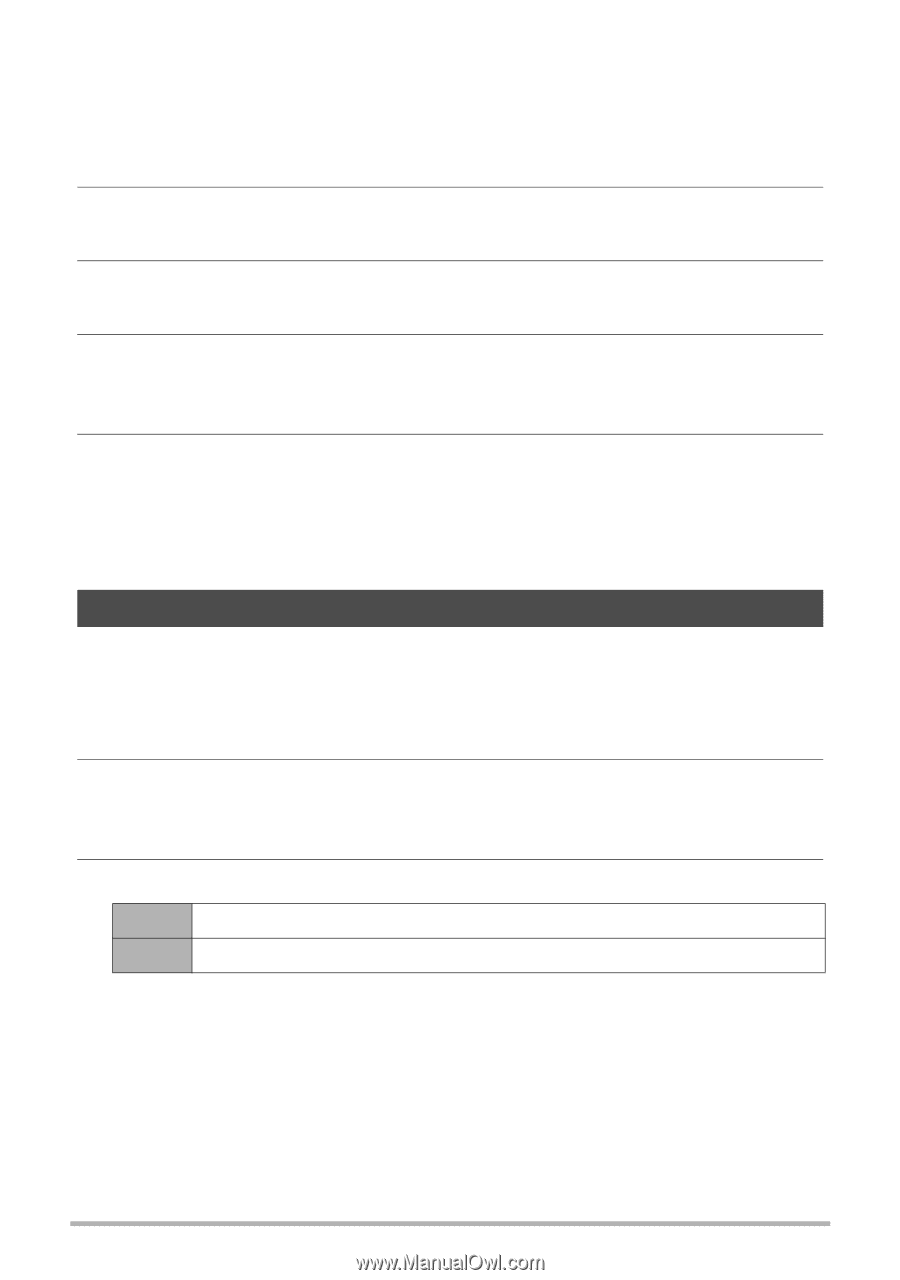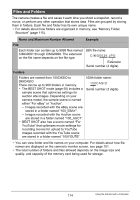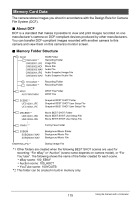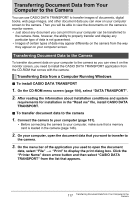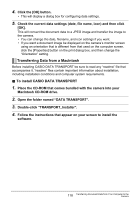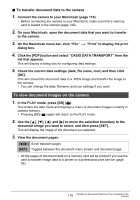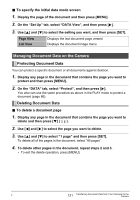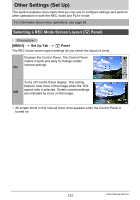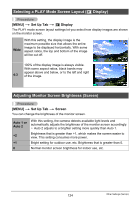Casio EX S10 User Guide - Page 119
To view document images on the camera, To transfer document data to the camera
 |
UPC - 079767623289
View all Casio EX S10 manuals
Add to My Manuals
Save this manual to your list of manuals |
Page 119 highlights
. To transfer document data to the camera 1. Connect the camera to your Macintosh (page 110). • Before connecting the camera to your Macintosh, make sure that a memory card is loaded in the camera (page 146). 2. On your Macintosh, open the document data that you want to transfer to the camera. 3. On the Macintosh menu bar, click "File" * "Print" to display the print dialog box. 4. Click the [PDF] button and select "CASIO DATA TRANSPORT" from the list that appears. This will display a dialog box for configuring data settings. 5. Check the current data settings (date, file name, icon) and then click [OK]. This will convert the document data to a JPEG image and transfer the image to the camera. • You can change the date, filename, and icon settings if you want. To view document images on the camera 1. In the PLAY mode, press [BS] (^). This enters the data mode and displays a menu of document images currently in camera memory. • Pressing [BS] (^) again will return to the PLAY mode. 2. Use the [8], [2], [4], and [6] to move the selection boundary to the document image you want to select, and then press [SET]. This will display the image of the document you selected. 3. View the document pages. [4][6] Scroll between pages [SET] Toggles between the document menu screen and document page • All the pages of document data on a memory card will be printed if you use the card to transfer image data to a printer or a professional print service (page 95). 119 Transferring Document Data from Your Computer to the Camera