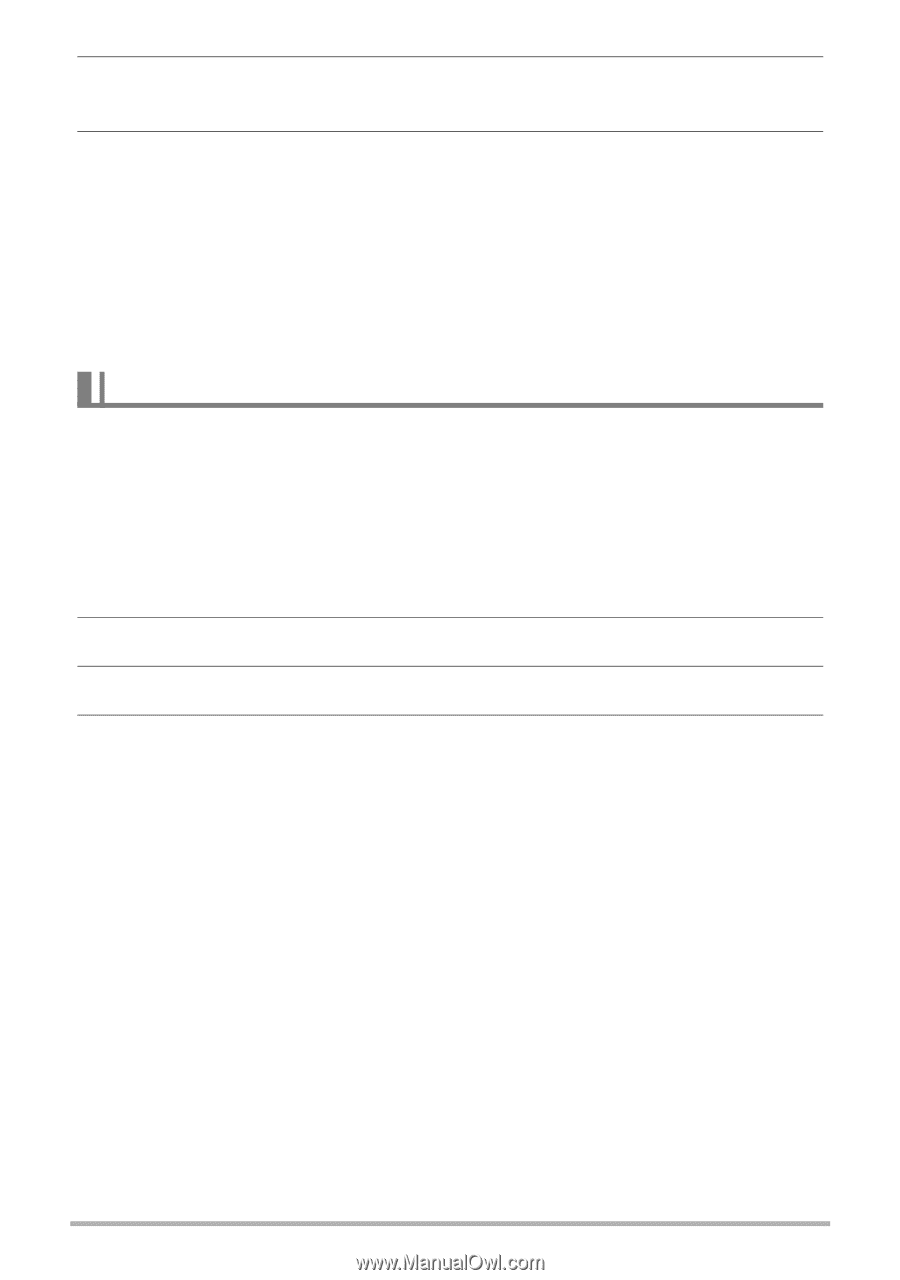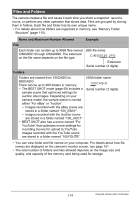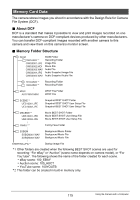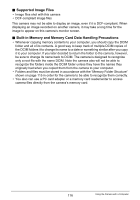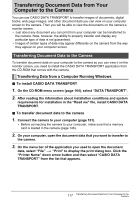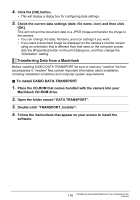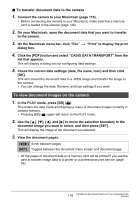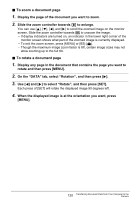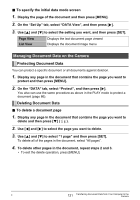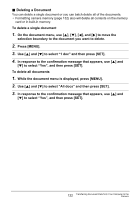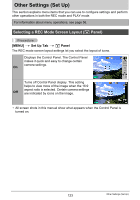Casio EX-S10BE User Guide - Page 118
Transferring Data from a Macintosh, To install CASIO DATA TRANSPORT
 |
View all Casio EX-S10BE manuals
Add to My Manuals
Save this manual to your list of manuals |
Page 118 highlights
4. Click the [OK] button. • This will display a dialog box for configuring data settings. 5. Check the current data settings (date, file name, icon) and then click [OK]. This will convert the document data to a JPEG image and transfer the image to the camera. • You can change the date, filename, and icon settings if you want. • If you want a document image be displayed on the camera's monitor screen using an orientation that is different from that used on the computer screen, click the [Properties] button on the print dialog box, and then change the "Orientation" setting. Transferring Data from a Macintosh Before installing CASIO DATA TRANSPORT be sure to read any "readme" file that accompanies it. "readme" files contain important information about installation, including installation conditions and computer system requirements. . To install CASIO DATA TRANSPORT 1. Place the CD-ROM that comes bundled with the camera into your Macintosh CD-ROM drive. 2. Open the folder named "DATA TRANSPORT". 3. Double-click "TRANSPORT_Installer". 4. Follow the instructions that appear on your screen to install the software. 118 Transferring Document Data from Your Computer to the Camera