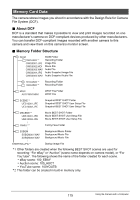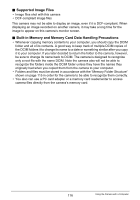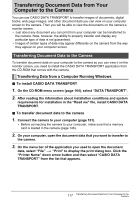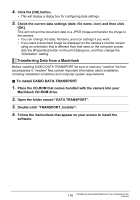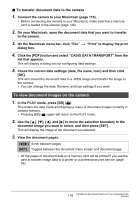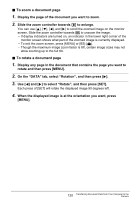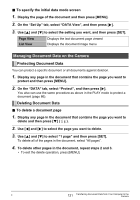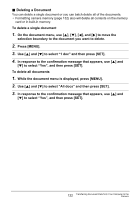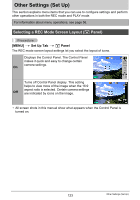Casio EX-S10BE User Guide - Page 120
To zoom a document Slide the zoom controller towards
 |
View all Casio EX-S10BE manuals
Add to My Manuals
Save this manual to your list of manuals |
Page 120 highlights
. To zoom a document page 1. Display the page of the document you want to zoom. 2. Slide the zoom controller towards z to enlarge. You can use [8], [2], [4], and [6] to scroll the zoomed image on the monitor screen. Slide the zoom controller towards w to unzoom the image. - If display indicators are turned on, an indicator in the lower right corner of the monitor screen shows what part of the zoomed image is currently displayed. - To exit the zoom screen, press [MENU] or [BS] (^). - Though the maximum image zoom factor is 8X, certain image sizes may not allow zooming up to the full 8X. . To rotate a document page 1. Display any page in the document that contains the page you want to rotate and then press [MENU]. 2. On the "DATA" tab, select "Rotation", and then press [6]. 3. Use [4] and [6] to select "Rotate", and then press [SET]. Each press of [SET] will rotate the displayed image 90 degrees left. 4. When the displayed image is at the orientation you want, press [MENU]. 120 Transferring Document Data from Your Computer to the Camera