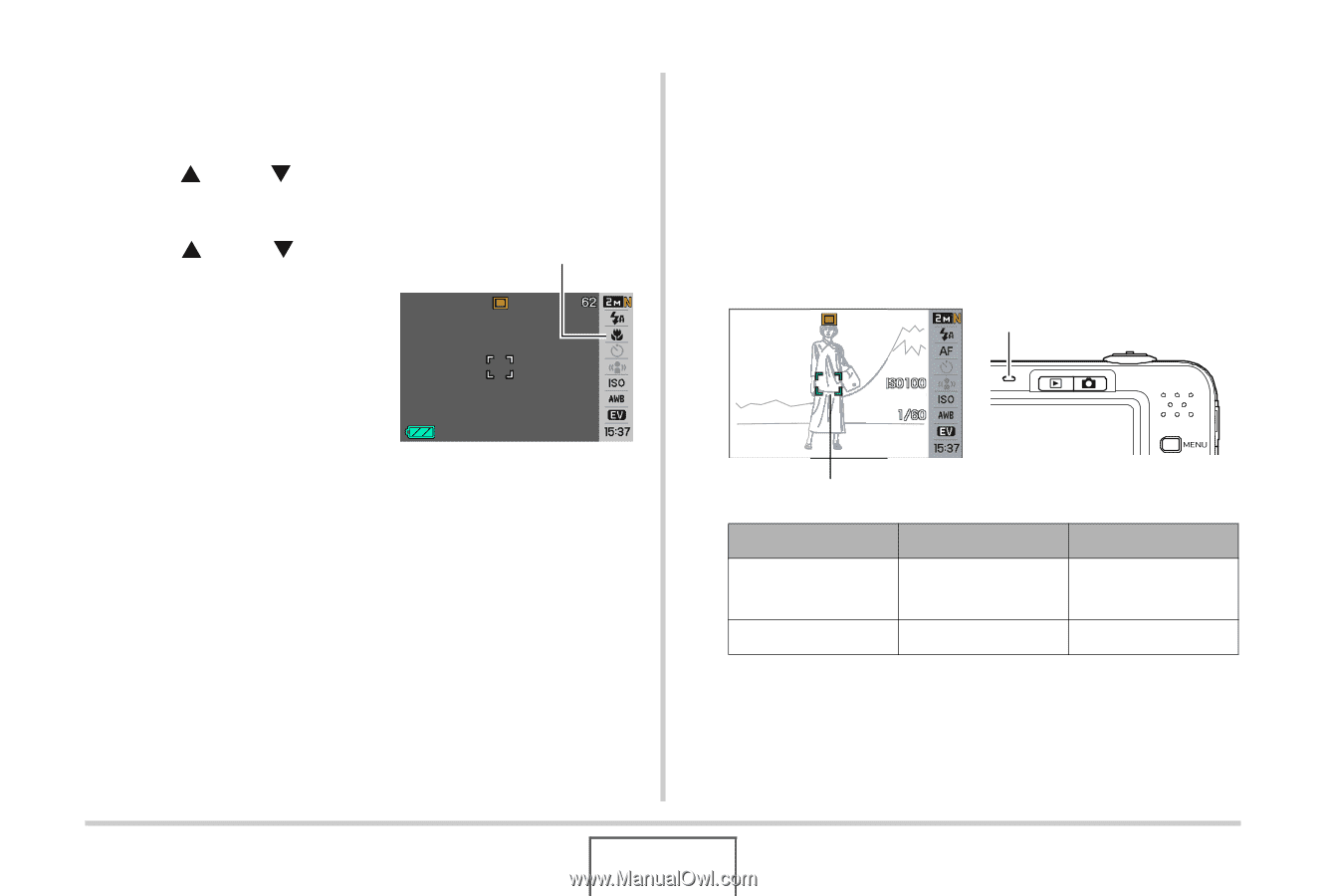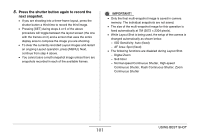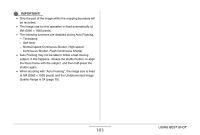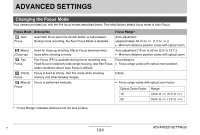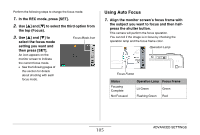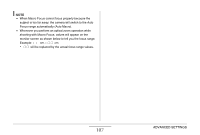Casio EX Z1050 Owners Manual - Page 105
Using Auto Focus, select the focus mode
 |
View all Casio EX Z1050 manuals
Add to My Manuals
Save this manual to your list of manuals |
Page 105 highlights
Perform the following steps to change the focus mode. 1. In the REC mode, press [SET]. 2. Use [S] and [T] to select the third option from the top (Focus). 3. Use [S] and [T] to select the focus mode setting you want and then press [SET]. An icon appears on the monitor screen to indicate the current focus mode. • See the following pages of this section for details about shooting with each focus mode. Focus Mode Icon Using Auto Focus 1. Align the monitor screen's focus frame with the subject you want to focus and then halfpress the shutter button. This camera will perform the focus operation. You can tell if the image is in focus by checking the operation lamp and the focus frame color. Operation Lamp F2.8 Focus Frame Status Focusing Complete Not Focused Operation Lamp Focus Frame Lit Green Green Flashing Green Red 105 ADVANCED SETTINGS