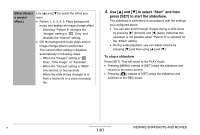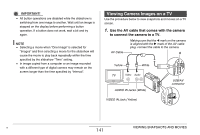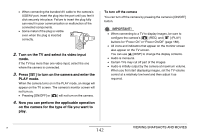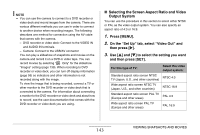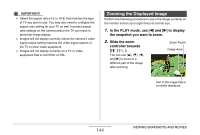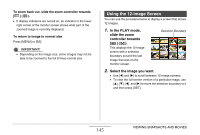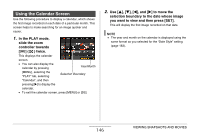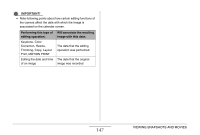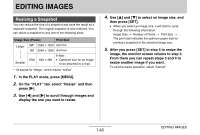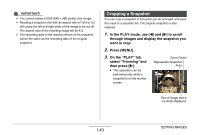Casio EX Z1050 Owners Manual - Page 145
Using the 12-image Screen, In the PLAY mode, slide the zoom, controller towards
 |
View all Casio EX Z1050 manuals
Add to My Manuals
Save this manual to your list of manuals |
Page 145 highlights
To zoom back out, slide the zoom controller towards If display indicators are turned on, an indicator in the lower right corner of the monitor screen shows what part of the zoomed image is currently displayed. To return to image to normal size Press [MENU] or [BS]. IMPORTANT! • Depending on the image size, some images may not be able to be zoomed to the full 8 times normal size. Using the 12-image Screen You can use the procedure below to display a screen that shows 12 images. 1. In the PLAY mode, slide the zoom controller towards [ ] ( ). This displays the 12-image screen with a selection boundary around the last image that was on the monitor screen. Selection Boundary 2. Select the image you want. • Use [W] and [X] to scroll between 12-image screens. • To view the full-screen version of a particular image, use [S], [T], [W], and [X] to move the selection boundary to it and then press [SET]. 145 VIEWING SNAPSHOTS AND MOVIES