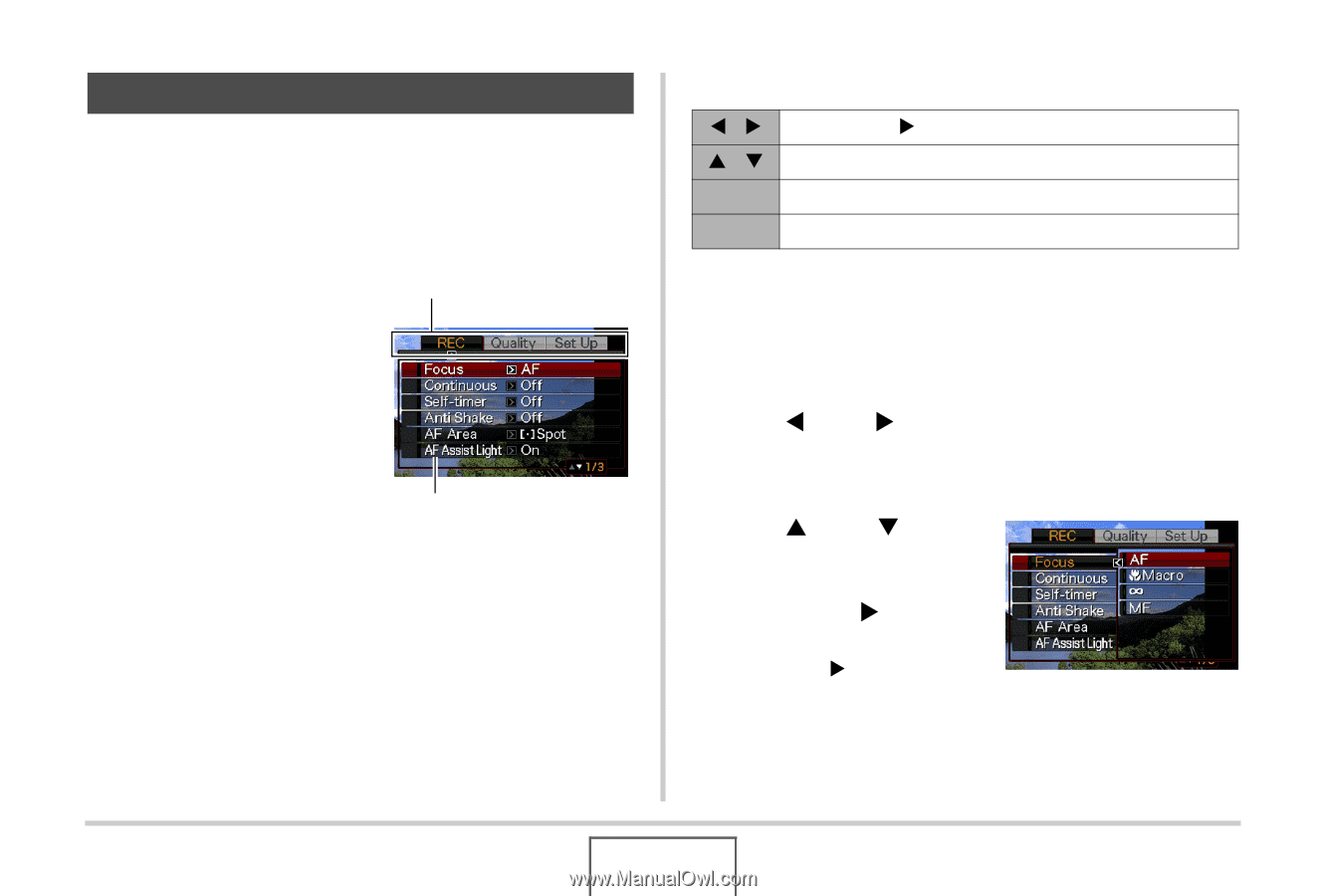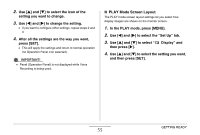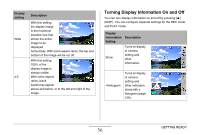Casio EX-Z1050GD Owners Manual - Page 51
Using On-screen Menus, In the REC mode, press [MENU]., to select the tab where
 |
UPC - 079767622572
View all Casio EX-Z1050GD manuals
Add to My Manuals
Save this manual to your list of manuals |
Page 51 highlights
Using On-screen Menus The following are menu operations you will need to use to configure camera settings. Take a few moments to become familiar with them. • See "Menu Reference" on page 232 for information about menu contents. Example Menu Screen Press [MENU] to display the menu screen. • Menu contents are different in the REC mode and PLAY mode. This screen shows a REC mode menu. Tabs Settings Menu Screen Operation Buttons [W] [X] Select tabs. [X] is also used to apply a setting. [S] [T] Select a setting option. [SET] Applies the selected settings. [MENU] Exits the menu screen. The following is the procedure for menu operations in the REC mode. 1. In the REC mode, press [MENU]. This displays the menu screen. 2. Use [W] and [X] to select the tab where the item you want to configure is located. Here, we will select the "REC" tab. 3. Use [S] and [T] to select the item you want to configure and then press [X]. Example: Select "Focus" and then press [X]. GETTING READY 51