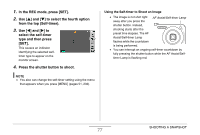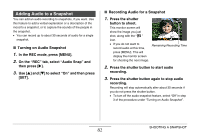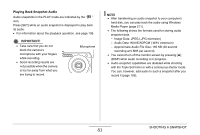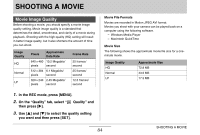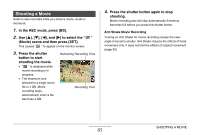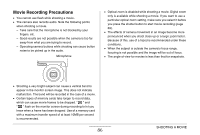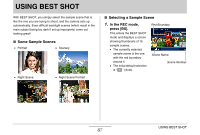Casio EX-Z1050GD Owners Manual - Page 82
Adding Audio to a Snapshot, Turning on Audio Snapshot
 |
UPC - 079767622572
View all Casio EX-Z1050GD manuals
Add to My Manuals
Save this manual to your list of manuals |
Page 82 highlights
Adding Audio to a Snapshot You can add an audio recording to snapshots, if you want. Use this feature to add a verbal explanation or a description of the mood to a snapshot, or to capture the sounds of the people in the snapshot. • You can record up to about 30 seconds of audio for a single snapshot. ■ Turning on Audio Snapshot 1. In the REC mode, press [MENU]. 2. On the "REC" tab, select "Audio Snap" and then press [X]. 3. Use [S] and [T] to select "On" and then press [SET]. ■ Recording Audio for a Snapshot 1. Press the shutter button to shoot. This monitor screen will show the image you just shot, along with the " " icon. • If you do not want to record audio at this time, Remaining Recording Time press [MENU]. This will display the monitor screen for shooting the next image. 2. Press the shutter button to start audio recording. 3. Press the shutter button again to stop audio recording. Recording will stop automatically after about 30 seconds if you do not press the shutter button. • To turn off the audio snapshot feature, select "Off" in step 3 of the procedure under "Turning on Audio Snapshot". SHOOTING A SNAPSHOT 82