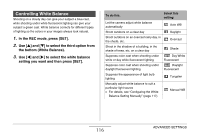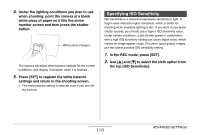Casio EX-Z1050PK Owners Manual - Page 113
to focus the image, as you, view the results on the monitor screen.
 |
UPC - 079767622589
View all Casio EX-Z1050PK manuals
Add to My Manuals
Save this manual to your list of manuals |
Page 113 highlights
2. Use [W] and [X] to focus the image, as you view the results on the monitor screen. At this time the image that is within the boundary will enlarge and fill the monitor screen, which aids in focusing. For this: Closer focus More distant focus Press this button: [W] [X] • The monitor screen will return to step 1 if you do not perform any operation for about two seconds. 3. Press the shutter button to shoot. NOTE • Whenever you perform an optical zoom operation (page 68) while shooting with manual focus, a value will appear on the monitor screen as shown below to tell you the focusing range. Example: MF cm - * will be replaced by the actual focus range values. IMPORTANT! • While Manual Focus is selected as the focus mode, the [W] and [X] keys are used to adjust the focus setting. Any other functions assigned to the [W] and [X] keys with Key Customize (page 128) are not performed when you press the keys during manual focus. 113 ADVANCED SETTINGS