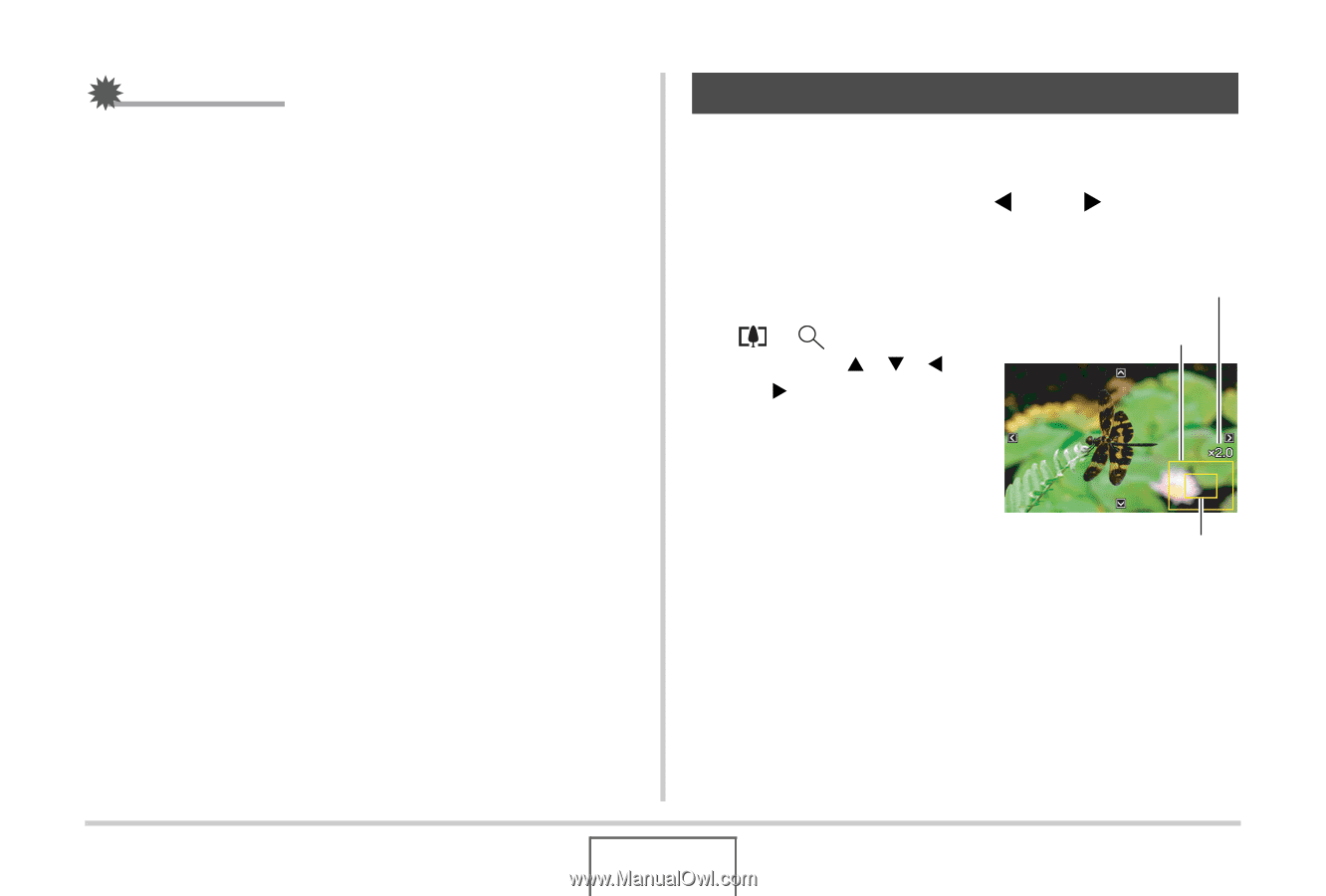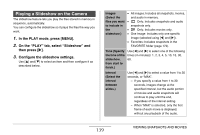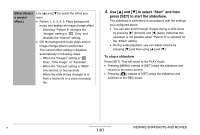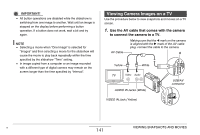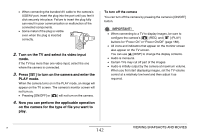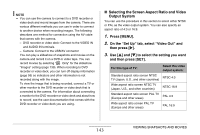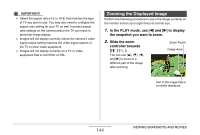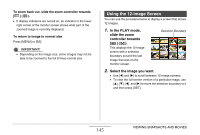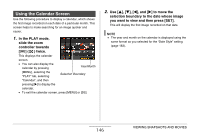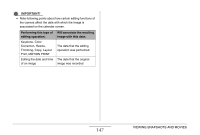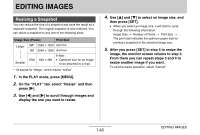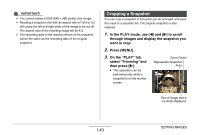Casio EX-Z1050PK Owners Manual - Page 144
Zooming the Displayed Image, In the PLAY mode, use, to display, the snapshot you want to zoom.
 |
UPC - 079767622589
View all Casio EX-Z1050PK manuals
Add to My Manuals
Save this manual to your list of manuals |
Page 144 highlights
IMPORTANT! • Select the aspect ratio (4:3 or 16:9) that matches the type of TV you plan to use. You may also need to configure the aspect ratio setting on your TV as well. Incorrect aspect ratio settings on the camera and/or the TV can result in abnormal image display. • Images will not display correctly unless the camera's video signal output setting matches the video signal system of the TV or other video equipment. • Images will not display correctly on a TV or video equipment that is not NTSC or PAL. Zooming the Displayed Image Perform the following procedure to zoom the image currently on the monitor screen up to eight times its normal size. 1. In the PLAY mode, use [W] and [X] to display the snapshot you want to zoom. 2. Slide the zoom controller towards [ ] ( ). You can use [S], [T], [W], and [X] to move to a different part of the image after zooming. Zoom Factor Image Area Part of the image that is currently displayed. 144 VIEWING SNAPSHOTS AND MOVIES