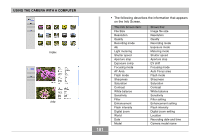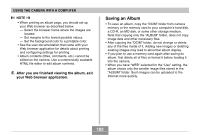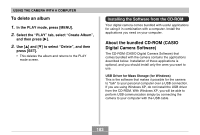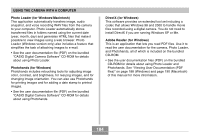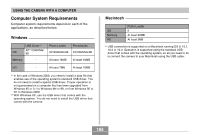Casio EX-Z50 Owners Manual - Page 180
Viewing Album Files, Configuring Detailed Album Settings
 |
UPC - 079767683764
View all Casio EX-Z50 manuals
Add to My Manuals
Save this manual to your list of manuals |
Page 180 highlights
USING THE CAMERA WITH A COMPUTER Viewing Album Files You can view and print album files using your computer's Web browser application. 1. Use your computer to access the data in built- in memory or on the memory card, or access a memory card with your computer (pages 160, 171). 2. Open the built-in memory "ALBUM" folder or the memory card "ALBUM" folder, which is located inside the folder named "DCIM". 3. Use your computer's Web browser to open the file named "INDEX.HTM". • This displays a list of folders in built-in memory or on the memory card. Index/Info Album Type Image File Name 4. If you created the album after selecting "Index/Info" as the album type under "Configuring Detailed Album Settings" on page 177, you can click one of the following display options. Album : Displays an album created by the camera. Index : Displays a list of images stored in a folder. Info : Displays information about each image. • If "View" is selected for "Use" (page 178), you can double-click an image on your computer screen to display the full-size version. Album 180