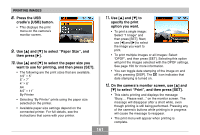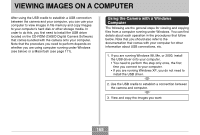Casio EXZ57 Owners Manual - Page 166
Set the bundled CD-ROM CASIO Digital, Me - drivers
 |
UPC - 079767684037
View all Casio EXZ57 manuals
Add to My Manuals
Save this manual to your list of manuals |
Page 166 highlights
VIEWING IMAGES ON A COMPUTER IMPORTANT! • Low battery power can cause the camera to power down suddenly during data communication. Use of the special AC adaptor is recommended to power the camera during data communication. • If you are using battery power without the AC adaptor, make sure that the battery is fully charged. • If you want to transfer files from the camera's built-in memory to a computer, make sure there is no memory card loaded in the camera before you place it onto the USB cradle. Do not try to establish a connection between the camera and computer before installing the USB driver onto the computer. If you do, the computer will not be able to recognize the camera. • USB driver installation is required in the case of Windows 98, Me, and 2000. Do not connect the camera to a computer running one of the above operating systems without installing the USB driver first. • USB driver installation is not required in the case of Windows XP. 1. What you should do first depends on whether your computer is running under Windows 98, Me, 2000, or XP. I Windows 98/Me/2000 Users • Start from step 2 to install the USB driver. • Note that the example installation presented here uses Windows 98. I Windows XP Users • Installation of the USB driver is not required, so jump directly to step 6. 2. Set the bundled CD-ROM (CASIO Digital Camera Software) into the CD-ROM drive of your computer. 3. On the menu screen that appears, click "English". 4. Click [USB driver] and then [Install]. • This starts installation. • The following steps show installation under the English version of Windows. 166