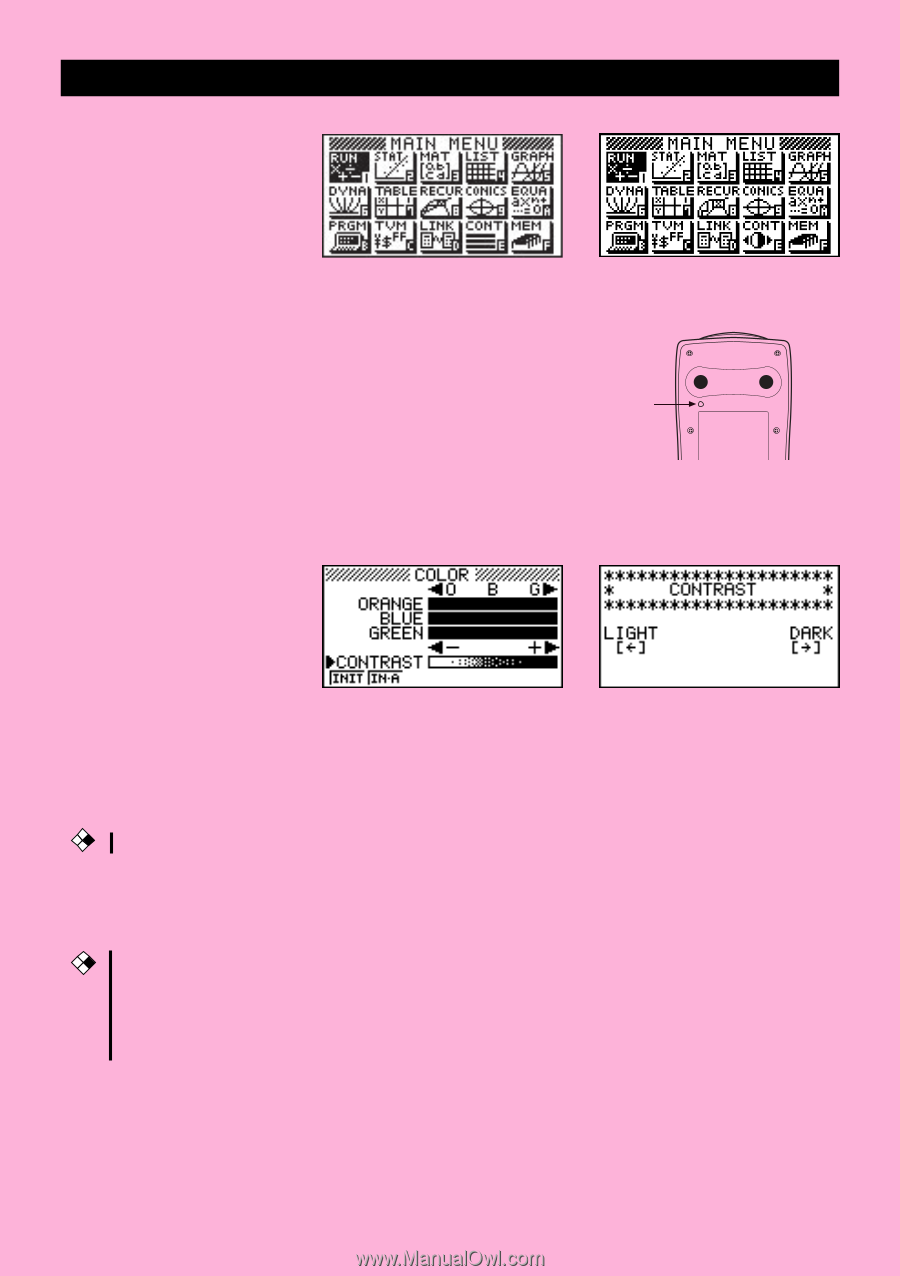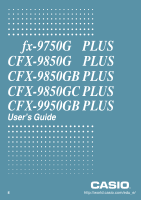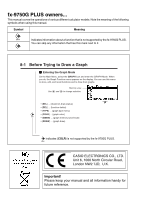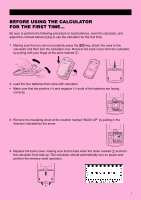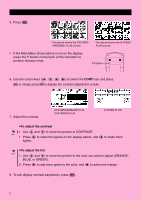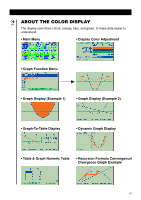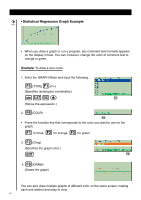Casio FX 9750 User Guide - Page 4
To adjust the contrast, To adjust the tint - g plus
 |
UPC - 079767186043
View all Casio FX 9750 manuals
Add to My Manuals
Save this manual to your list of manuals |
Page 4 highlights
5. Press m. * The above shows the CFX-9850 (9950)G(B) PLUS screen. * The above shows the fx-9750G PLUS screen. • If the Main Menu shown above is not on the display, press the P button on the back of the calculator to perform memory reset. P button 6. Use the cursor keys (f, c, d, e) to select the CONT icon and press E w or simply pressc to display the contrast adjustment screen. 7. Adjust the contrast. CFX-9850(9950)GB PLUS, CFX-9850G PLUS fx-9750G PLUS uTo adjust the contrast • Use f and c to move the pointer to CONTRAST. CFX • Press e to make the figures on the display darker, and d to make them lighter. uTo adjust the tint CFX 1. Use f and c to move the pointer to the color you want to adjust (ORANGE, BLUE, or GREEN). 2. Press e to add more green to the color, and d to add more orange. 8. To exit display contrast adjustment, press m. ii