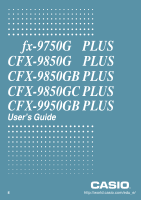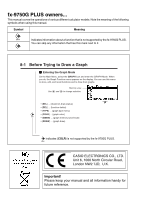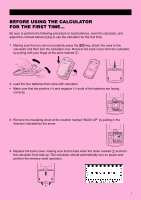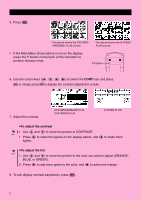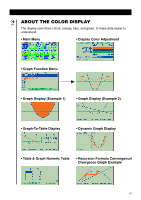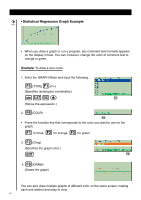Casio FX 9750 User Guide - Page 6
Example - programs
 |
UPC - 079767186043
View all Casio FX 9750 manuals
Add to My Manuals
Save this manual to your list of manuals |
Page 6 highlights
• Statistical Regression Graph Example CFX • When you draw a graph or run a program, any comment text normally appears on the display in blue. You can, however, change the color of comment text to orange or green. Example: To draw a sine curve 1. Enter the GRAPH Mode and input the following. 3(TYPE)1(Y=) (Specifies rectangular coordinates.) svwf (Stores the expression.) 45 4 2. (COLR) 23456 • Press the function key that corresponds to the color you want to use for the graph: 1 2 3 for blue, for orange, for green. 2 3. (Orng) (Specifies the graph color.) J 6 6 4. (DRAW) (Draws the graph) You can also draw multiple graphs of different color on the same screen, making each one distinct and easy to view. iv

• Statistical Regression Graph Example
•
When you draw a graph or run a program, any comment text normally appears
on the display in blue. You can, however, change the color of comment text to
orange or green.
Example:
To draw a sine curve
1.
Enter the GRAPH Mode and input the following.
3
(TYPE)
1
(Y=)
(Specifies rectangular coordinates.)
svw
f
4
5
(Stores the expression.)
2.
4
(COLR)
2
3456
•
Press the function key that corresponds to the color you want to use for the
graph:
1
for blue,
2
for orange,
3
for green.
3.
2
(Orng)
(Specifies the graph color.)
J
6
4.
6
(DRAW)
(Draws the graph)
You can also draw multiple graphs of different color on the same screen, making
each one distinct and easy to view.
iv
CFX