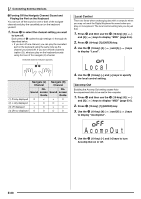Casio LK-270 User Guide - Page 58
l e t e, l a c e ?
 |
View all Casio LK-270 manuals
Add to My Manuals
Save this manual to your list of manuals |
Page 58 highlights
Using a Memory Card ■ SD Memory Card Data (File) Storage Locations The above procedure stores Digital Keyboard data in a folder named "MUSICDAT" on the SD memory card. • The "MUSICDAT" folder is created automatically when you format the SD memory card on the Digital Keyboard (page E-54). • If you store a file in any location other than inside the "MUSICDAT" folder, you will not be able to recall, delete, or play the file on the Digital Keyboard. You also will not be able to recall, delete, or play any file you store inside of a subfolder you create inside the "MUSICDAT" folder. • The message "No File" will appear on the display if you try to perform a recall, delete, or play operation while there is no file inside the "MUSICDAT" folder. Loading Data from an SD Memory Card into Digital Keyboard Memory Use the following procedure to load data from an SD memory card into Digital Keyboard memory. • Whenever you copy a file to the SD memory card that you plan to recall on the Digital Keyboard, be sure to store the file in the SD memory card's "MUSICDAT" folder. 1. On the Digital Keyboard, select the data you want to load as described below. To load this type of data Do this Sampled sound Select the tone number of the sampled sound you want to load. User song Select the song number of the song you want to load. Recorded song Select the song you want to load and put the Digital Keyboard in playback standby. All data Select one of the Digital Keyboard's default built in tones, songs, rhythms, etc. 2. Insert the SD memory card that contains the data into the Digital Keyboard's card slot. 3. Hold down dk until the button lights. • To cancel data load, press dk again. 4. Use the bs (10-key) [4] ( ) and [6] ( ) keys to display one of the settings shown below. • You also could use [-] and [+]. To load this data Sampled sound User song Recorded song All data Display this screen "Lod" "SmplTone" "Lod" "UserSong" "Lod" "Rec.Song" "Lod" "All Data" 5. Press the bs (10-key) [7] (ENTER) key. Flashes • Pressing [9] (EXIT) will return to the screen that was displayed before you pressed [7] (ENTER). 6. Use the bs (10-key) [-] and [+] keys to select the data (file) you want to load. 7. Press the bs (10-key) [7] (ENTER) key. This will load the data into Digital Keyboard memory. Comp l e t e • If there is already data stored in the user area where you are trying to load data, an overwrite confirmation message will appear. Press the bs (10-key) [+] (YES) key to overwrite, or [-] (NO) or [9] (EXIT) key to cancel. Rep l ace? E-56