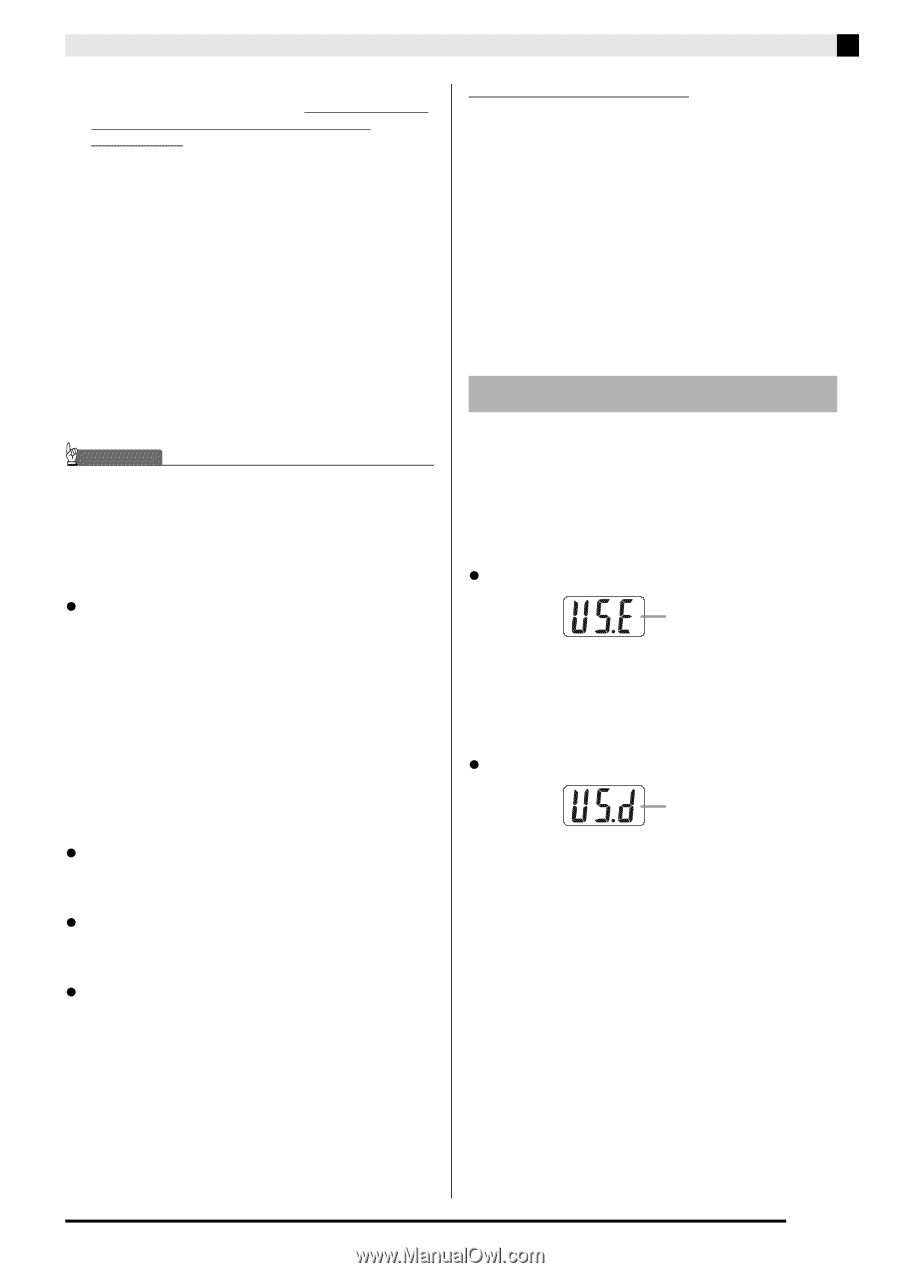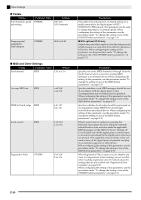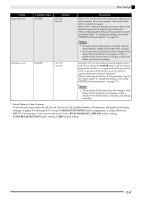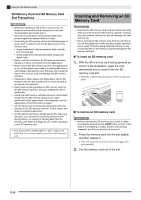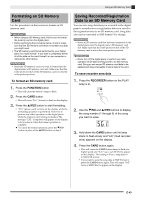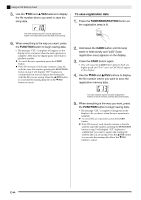Casio PX-320CS User Guide - Page 41
USB Mode and MIDI Mode
 |
UPC - 079767343255
View all Casio PX-320CS manuals
Add to My Manuals
Save this manual to your list of manuals |
Page 41 highlights
• You need to have Adobe Reader or Acrobat Reader installed on your computer in order to view the contents of the "CASIO USB MIDI Driver User's Guide" (manual_e.pdf). If your computer does not have Adobe Reader or Acrobat Reader installed already, use the procedure below to install it. To install Adobe Reader (Acrobat Reader) 1. Place the CD-ROM that comes with the digital piano into your computer's CD-ROM drive. 2. On the CD-ROM, navigate to the "Adobe"/ "English" folder and double-click "ar601enu.exe" (or "ar505enu.exe"). Follow the instructions that appear on your computer screen to install the driver. IMPORTANT! • Adobe Reader cannot be installed using the "ar601enu.exe" file on a computer running Windows 98. If your computer is running Windows 98, click "ar505enu.exe" to install Acrobat Reader. Minimum Computer System Requirements for the USB MIDI Driver z Universal • Operating System Windows VistaTM (32-bit), Windows® XP Professional (32-bit), Windows® XP Home Edition, Windows® 2000 Professional, Windows® Me, Windows® 98SE, Windows® 98 • IBM AT or compatible computer • USB port that provides normal operation under Windows • CD-ROM drive (for installation) • At least 2MB of free hard disk space (not including space required for Acrobat Reader) z Windows Vista, Windows XP • Pentium 300MHz or higher • 128MB minimum memory z Windows 2000 • Pentium 166MHz or higher • 64MB minimum memory z Windows Me, Windows 98SE, Windows 98 • Pentium 166MHz or higher • 32MB minimum memory Connecting to a Computer Attention Windows Vista users! • If your computer is running Windows Vista, the MIDI device selection screen of the MIDI application software you are using may show a MIDI OUT device name in the menu of MIDI IN items, or a MIDI IN device name in the menu of MIDI OUT items. Note that selecting the wrong type of item for MIDI IN or MIDI OUT will result in a setup error. If a setup error occurs, reconfigure the MIDI device settings, taking care to select the proper items for MIDI IN and MIDI OUT. For details about configuring settings, see the user documentation that comes with your MIDI application software. USB Mode and MIDI Mode Your digital piano has two data communication modes: a USB mode and a MIDI mode. The digital piano will enter the USB mode automatically whenever a connection is established between it and the USB driver running on a connected computer. If there is no computer connected to the USB port, the digital piano will enter the MIDI mode. z USB Mode USB enabled The above message appears for about three seconds after a USB connection is established. For details about using the MIDI device functions in the USB mode, see the "CASIO USB MIDI Driver User's Guide" (manual_e.pdf) on the bundled CD-ROM. z MIDI Mode USB disabled The above message appears for about three seconds after a USB connection terminated. The MIDI mode is used when sending and receiving data over the digital piano's MIDI terminals. E-39