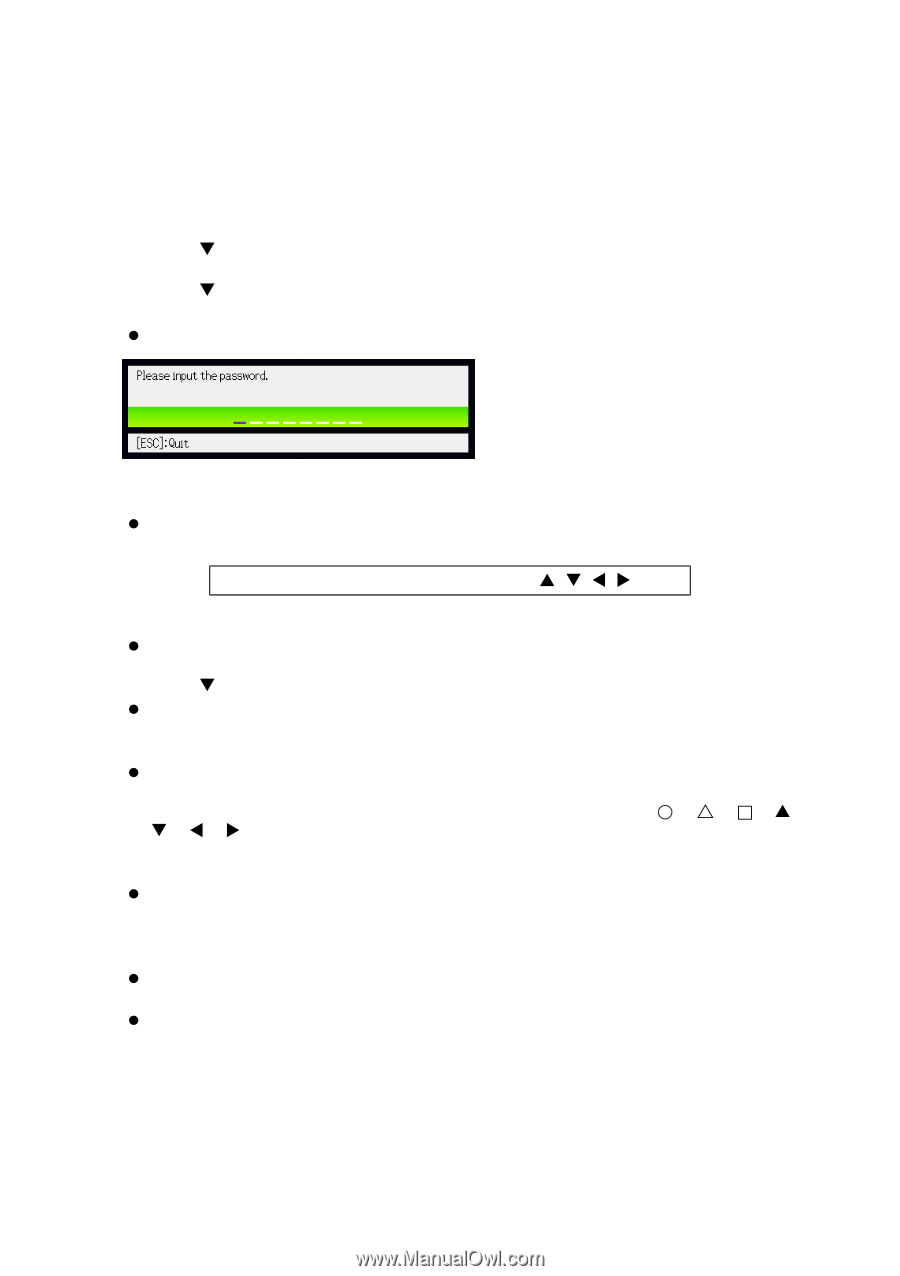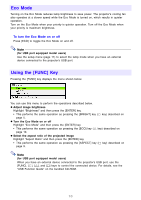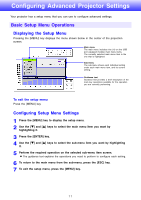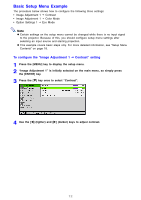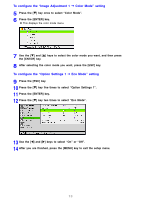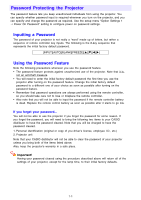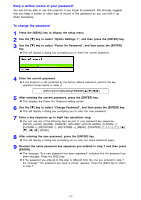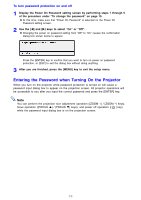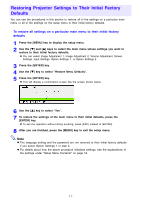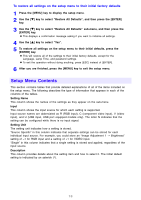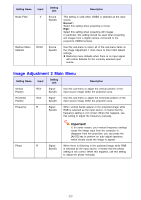Casio XJ-S63 Owners Manual - Page 15
Keep a written record of your password, To change the password, Enter the current password.
 |
View all Casio XJ-S63 manuals
Add to My Manuals
Save this manual to your list of manuals |
Page 15 highlights
Keep a written record of your password! You will not be able to use the projector if you forget its password. We strongly suggest that you keep a written or other type of record of the password so you can look it up when necessary. To change the password 1 Press the [MENU] key to display the setup menu. 2 Use the [T] key to select "Option Settings 1", and then press the [ENTER] key. 3 Use the [T] key to select "Power On Password", and then press the [ENTER] key. z This will display a dialog box prompting you to enter the current password. 4 Enter the current password. z If the projector is still protected by the factory default password, perform the key operation shown below to enter it. [INPUT][AUTO][BLANK][FREEZE][S][T][W][X] 5 After entering the current password, press the [ENTER] key. z This displays the Power On Password setting screen. 6 Use the [T] key to select "Change Password", and then press the [ENTER] key. z This will display a dialog box prompting you to enter the new password. 7 Enter a key sequence up to eight key operations long. z You can use any of the following keys as part of your password key sequence. [INPUT], [AUTO], [BLANK], [FREEZE], [VOLUME], [COLOR MODE], [D-ZOOM +], [D-ZOOM -], [KEYSTONE +], [KEYSTONE -], [MENU], [POINTER], [ ], [U], […], [S], [T], [W], [X], [FUNC] 8 After entering the new password, press the [ENTER] key. z This will display a dialog box prompting you to enter the same password again. 9 Re-enter the same password key sequence you entered in step 7 and then press [ENTER]. z The message "Your new password has been registered." indicates that the password has been changed. Press the [ESC] key. z If the password you entered in this step is different from the one you entered in step 7, the message "The password you input is wrong." appears. Press the [ESC] key to return to step 7. 15