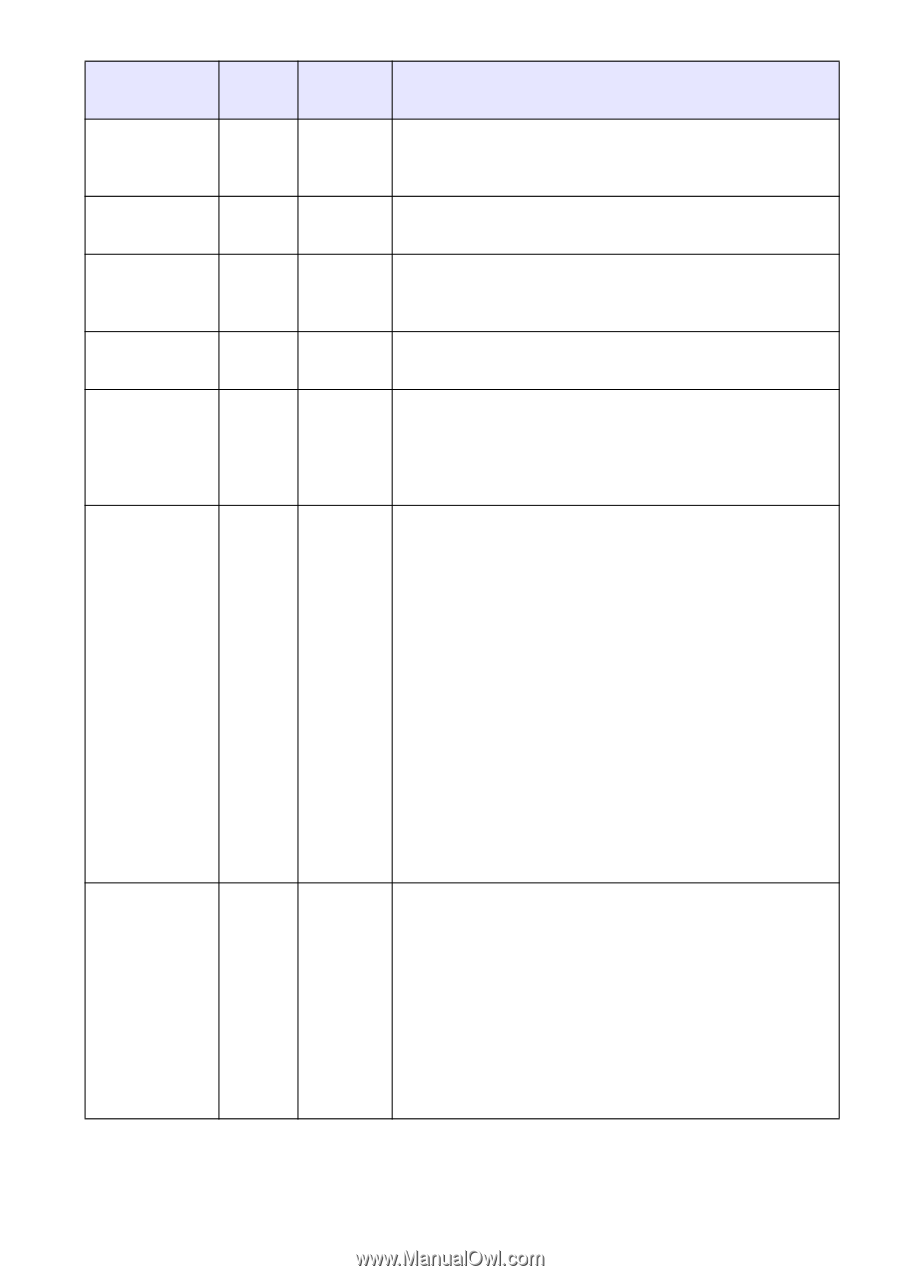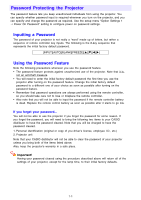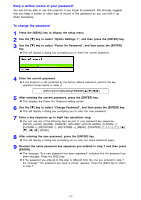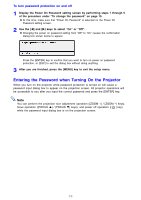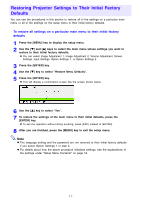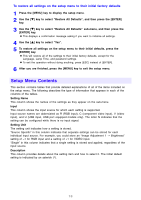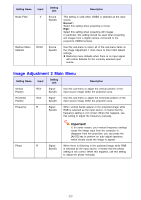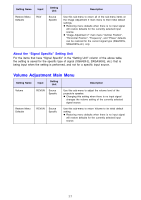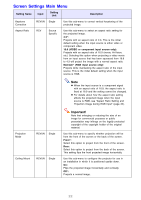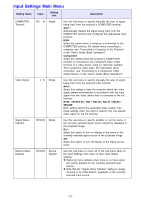Casio XJ-S63 Owners Manual - Page 19
Image Adjustment 1 Main Menu, Setting Name, Input, Setting, Description, Presentation, Standard
 |
View all Casio XJ-S63 manuals
Add to My Manuals
Save this manual to your list of manuals |
Page 19 highlights
Image Adjustment 1 Main Menu Setting Name Input Setting Unit Description Brightness RCVU Source Specific Use this sub-menu to adjust the brightness of the projected image. A larger value produces a brighter image. Contrast RCVU Source Specific Use this sub-menu to adjust the contrast of the projected image. A larger value produces a stronger contrast. Sharpness RCV Source Specific Use this sub-menu to adjust the sharpness of the outlines in the projected image. A larger value makes the image sharper, while a smaller value makes it softer. Saturation RCV Source Specific Use this sub-menu to adjust the color saturation of the projected image. A larger value increases color saturation. Tint RCV Source Use this sub-menu to adjust the tint of the projected Specific image. A larger value makes the overall image more bluish, while a smaller value makes the overall image more reddish. This setting is supported only when the signal is NTSC or NTSC4.43. Color Mode RCVU Source Specific You can select from among five different color mode settings to optimize the projected image in accordance with image contents and projection conditions. Presentation: Use this setting for standard presentations in a well-lit area. Standard: Use this setting when you want to highlight the colors of your presentation. Graphics: Use this setting when you want photographs and graphics to appear natural. Theater: Use this setting to bring out the dark portions of your images. Blackboard: Use this setting for easy viewing when projecting onto a blackboard. Color Balance RCVU Source Specific This sub-menu lets you adjust the color balance of the projected image. Preset: You can select from among three preset color balance settings: Warm, Normal,* Cold. Color: You can adjust the intensity of red, green, and blue within the range of -50 to +50. The intensity of a color increases along with the setting value. Color settings can be adjusted individually only when "Normal" is selected as the "Preset" setting. 19