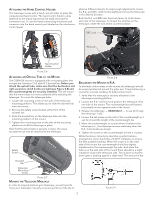Celestron CGEM DX 1400 HD Computerized Telescope CGEM DX Mount Manual - Page 12
Selecting an Object
 |
View all Celestron CGEM DX 1400 HD Computerized Telescope manuals
Add to My Manuals
Save this manual to your list of manuals |
Page 12 highlights
Quick-Align Quick-Align uses all the date and time information entered at startup to align the telescope. However, instead of slewing to the alignment stars for centering and alignment, the telescope bypasses this step and simply models the sky based on the information given. This will allow you to roughly slew to the coordinates of bright objects like the moon and planets and gives the telescope the information needed to track objects in any part of the sky (depending on accuracy of polar alignment). Quick-Align is not meant to be used to accurately locate small or faint deep-sky objects or to track objects accurately for photography. To use Quick-Align, simply select Quick Align from the alignment options and press ENTER. The telescope will automatically use the entered date/time parameters to align itself with the sky and display Alignment Successful. NOTE: Once a Quick-Align has been done, you can use the Re-alignment feature (see below) to improve your telescopes pointing accuracy. Last Alignment The Last Alignment method will automatically recall the last stored index positions to continue using the alignment that was saved when the telescope was last powered down. This is a useful feature should your telescope accidentally lose power or be powered down. NOTE: Just like with Quick-Align, you can use the Realignment feature (see below) to improve your telescopes pointing accuracy after using the Last Alignment method. To maintain a more accurate alignment over a series of observing sessions, use the Hibernate feature described later in this chapter. Re-Alignment The telescopes has a re-alignment feature which allows you to replace any of the original alignment stars with a new star or celestial object. This can be useful in several situations: • If you are observing over a period of a few hours, you may notice that your original two alignment stars have drifted towards the west considerably. (Remember that the stars are moving at a rate of 15º every hour). Aligning on a new star that is in the eastern part of the sky will improve your pointing accuracy, especially on objects in that part of the sky. • If you have aligned your telescope using the Quick-Align method, you can use re-align to align on actual objects in the sky. This will improve the pointing accuracy of your telescope without having to re-enter addition information. • If you have used the computer assisted polar alignment method and have manually moved the mount, it may be necessary to re-align the mount for improved pointing accuracy. To replace an existing alignment star with a new alignment star: 1. Select the desired star (or object) from the database and slew to it. 2. Carefully center the object in the eyepiece. 3. Once centered, press the UNDO button until you are at the main menu. 4. With CGEM Ready displayed, press the ALIGN key on the hand control to select Alignment Stars from the list of options 5. The display will then ask you which alignment star you want to replace. Use the UP and Down scroll keys to select the alignment star to be replaced. It is usually best to replace the star closest to the new object. This will space out your alignment stars across the sky. 6. Press ALIGN to make the change. Object Catalog Selecting an Object Now that the telescope is properly aligned, you can choose an object from any of the catalogs in the telescope's extensive database. The hand control has a key (4) designated for each of the catalogs in its database. There are two ways to select objects from the database: scrolling through the named object lists and entering object numbers. Pressing the LIST key on the hand control will access all objects in the database that have common names or types. Each list is broken down into the following categories: Named Stars, Named Object, Double Stars, Variable Stars, Asterisms and CCD Objects. Selecting any one of these catalogs will display a numeric-alphabetical listing of the objects under that list. Pressing the Up and Down keys (10) allows you to scroll through the catalog to the desired object. When scrolling through a long list of objects, holding down either the Up or Down key will allow you to scroll through the catalog more rapidly by only displaying every fifth catalog object. Pressing any of the other catalog keys (M, CALD, NGC, or STAR) will display a blinking cursor below the name of the catalog chosen. Use the numeric key pad to enter the number of any object within these standardized catalogs. For example, to find the Orion Nebula, press the "M" key and enter "042". Slewing to an Object Once the desired object is displayed on the hand control screen, choose from the following options: • Press the INFO Key. This will give you useful information about the selected object such as R.A. and declination, magnitude size and text information for many of the most popular objects. • Press the ENTER Key. This will automatically slew the telescope to the coordinates of the object. Caution: Never slew the telescope when someone is looking into the eyepiece. The telescope can move at fast slew speeds and may hit an observer in the eye. Object information can be obtained without having to do a star alignment. After the telescope is powered on, pressing any of the catalog keys allows you to scroll through object lists or enter catalog numbers and view the information about the object as described above. Finding Planets Your telescope can locate all 8 of our solar systems planets plus the Moon. However, the hand control will only display the solar system objects that are above the horizon (or within its filter limits). To locate the planets, press the PLANET key on the hand control. The hand control will display all solar system objects that are above the horizon: • Use the Up and Down keys to select the planet that you wish to observe. • Press INFO to access information on the displayed planet. • Press ENTER to slew to the displayed planet. 10