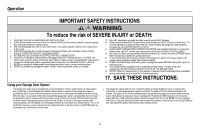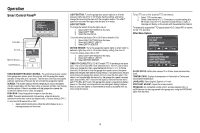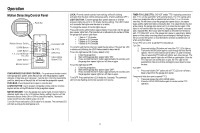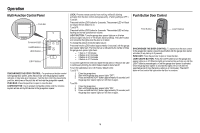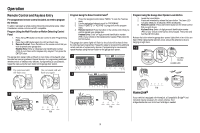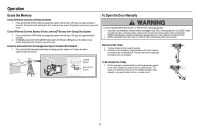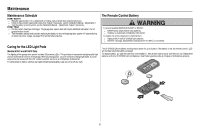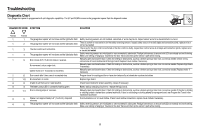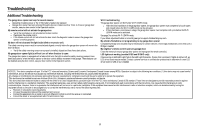Chamberlain B373 B353 B353C B550 B550C B750 B750C B751C B970 B970C B1381 B1381 - Page 19
Remote Control and Keyless Entry, HomeLink®
 |
View all Chamberlain B373 manuals
Add to My Manuals
Save this manual to your list of manuals |
Page 19 highlights
Operation Remote Control and Keyless Entry Pre-programmed remote control included, no need to program the remote. To add or reprogram a remote control, follow the instructions below. Older Chamberlain remote controls are NOT compatible. Program Using the Multi-Function or Motion Detecting Control Panel 1. Press the LEARN button on the door control to enter Programming Mode. 2. Press the LEARN button again, the LED will flash once. 3. Remote Control: Press the button on the remote control that you wish to operate your garage door. Keyless Entry: Enter a 4-digit personal identification number (PIN) of your choice on the keyless entry keypad. Then press the ENTER button. The garage door opener lights will flash (or two clicks will be heard) when the code has been programmed. Repeat the steps for programming additional remote controls or keyless entry devices. If programming is unsuccessful, repeat the steps using the learn button on the garage door opener. 1 The command LED will flash once 2 The command LED will flash once again. Program Using the Smart Control Panel® 1. Press the navigation button below "MENU" to view the Features menu. 2. Use the navigation buttons to scroll to "PROGRAM". 3. Select "REMOTE" or "KEYPAD" to program from the program menu. 4. Remote Control: Press the button on the remote control that you wish to operate your garage door. Keyless Entry: Enter a 4-digit personal identification number (PIN) of your choice on the keyless entry keypad. Then press the ENTER button. The garage door opener lights will flash (or two clicks will be heard) when the code has been programmed. Repeat the steps for programming additional remote controls or keyless entry devices. If programming is unsuccessful, repeat the steps using the learn button on the garage door opener. 1 2 Press to continue 3 Press to continue MYQ WI-FI OPENER REMOTE MYQ ACCESSORY KEYPAD Program Using the Garage Door Opener Learn Button 1. Locate the Learn Button. 2. Press and immediately release the Learn button. The Learn LED will glow steady for 30 seconds. Within 30 seconds... 3. Remote Control: Press and hold the button on the remote control that you wish to use. Keyless Entry: Enter a 4-digit personal identification number (PIN) of your choice on the keyless entry keypad. Then press and hold the ENTER button. Release the button when the garage door opener lights blink or two clicks are heard. When replacing the light lens cover, ensure the antenna wires are hanging straight down. 1-2 LEARN Button LEARN LED 3 "click""click" PIN 3 4 HomeLink® If your vehicle is equipped with HomeLink, a Compatibility BridgeTM (not OR included) may be necessary for certain vehicles. Visit OR ???? bridge.chamberlain.com to find out if a Bridge is needed. ???? PIN PIN 19