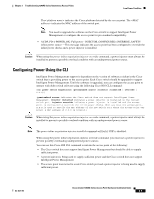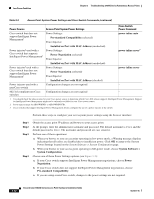Cisco 1242AG Hardware Installation Guide - Page 62
Power Source, Access Point System Power Settings, Cisco Switch, Power Command - default ip
 |
UPC - 882658021992
View all Cisco 1242AG manuals
Add to My Manuals
Save this manual to your list of manuals |
Page 62 highlights
Low Power Condition Chapter 3 Troubleshooting 1240AG Series Autonomous Access Points Table 3-3 Access Point System Power Settings and Cisco Switch Commands (continued) Power Source Access Point System Power Settings Cisco Switch Power Command Cisco switch that does not support Intelligent Power Management1 Power Settings: Pre-standard Compatibility (selected) Power Injector: power inline auto Power injector2 used with a Cisco switch that supports Intelligent Power Management1 Installed on Port with MAC Address (unchecked) Power Settings: Power Negotiation (selected) Power Injector: power inline never3 Power injector2 used with a Cisco switch that does not support Intelligent Power Management1 Installed on Port with MAC Address (unchecked) Power Settings: Power Negotiation (selected) Power Injector: Installed on Port with MAC Address (checked) power inline never Power injector used with a Configuration changes are not required - non-Cisco switch 802.3af compliant non-Cisco Configuration changes are not required - switches 1. You should check the release notes for your Cisco power source to determine which Cisco IOS release supports Intelligent Power Management. Support for Intelligent Power Management might not be currently available for your Cisco power source. 2. Power injector must be AIR-PWRINJ3 or AIR-PWRINJ-FIB. 3. Cisco switches that support Intelligent Power Management always configure the use of a power injector at the switch. Perform these steps to configure your access point power settings using the browser interface: Step 1 Step 2 Step 3 Step 4 Obtain the access point IP address and browse to your access point. At the prompt, enter the administrator username and password. The default username is Cisco and the default password is Cisco. The username and password are case sensitive. Perform one of these operations: a. When you browse to your access point operating in low-power mode, a Warning message displays indicating that all radios are disabled due to insufficient power. Click OK to jump to the System Power Settings located on the System Software > System Configuration page. b. When you browse to your access point operating in full-power mode, choose System Software > System Configuration. Choose one of these Power Settings options (see Figure 3-2): a. If your Cisco switch supports Intelligent Power Management negotiations, choose Power Negotiation. b. If your Cisco switch does not support Intelligent Power Management negotiations, choose Pre-standard Compatibility. c. If you are using a non-Cisco switch, changes to the power settings are not required. 3-12 Cisco Aironet 1240AG Series Access Point Hardware Installation Guide OL-8371-05