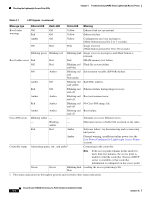Cisco 1242AG Hardware Installation Guide - Page 78
Configuring Controller Information, Clearing Manually Entered Controller Information, Manually
 |
UPC - 882658021992
View all Cisco 1242AG manuals
Add to My Manuals
Save this manual to your list of manuals |
Page 78 highlights
Manually Configuring Controller Information Using the Access Point CLI Chapter 4 Troubleshooting 1240AG Series Lightweight Access Points The static information configured with the CLI commands are used by the access point to connect with a controller. After connecting with the controller, the controller reconfigures the access point with new controller settings, but the static IP addresses for the access point and the default gateway are not changed. Configuring Controller Information To manually configure controller information on a new (out-of -the-box) access point using the access point CLI interface, you can use these EXEC mode CLI commands: AP# lwapp ap ip address AP# lwapp ip default-gateway IP-address AP# lwapp controller ip address IP-address AP# lwapp ap hostname name Where name is the access point name on the controller. Note The default (out-of-box) Enable password is Cisco. Clearing Manually Entered Controller Information When you move your access point to a different location in your network, you must clear the manually entered controller information to allow your access point to associate with a different controller. Note This command requires the controller configured Enable password to enter the CLI EXEC mode. To clear or remove the manually entered controller information, you can use these EXEC mode CLI commands: clear lwapp ap ip address clear lwapp ip default-gateway clear lwapp controller ip address clear lwapp ap hostname Manually Resetting the Access Point to Defaults You can manually reset your access point to default settings using this EXEC mode CLI command: Note This command requires the controller configured Enable password to enter the CLI EXEC mode. clear lwapp private-config Cisco Aironet 1240AG Series Access Point Hardware Installation Guide 4-8 OL-8371-05