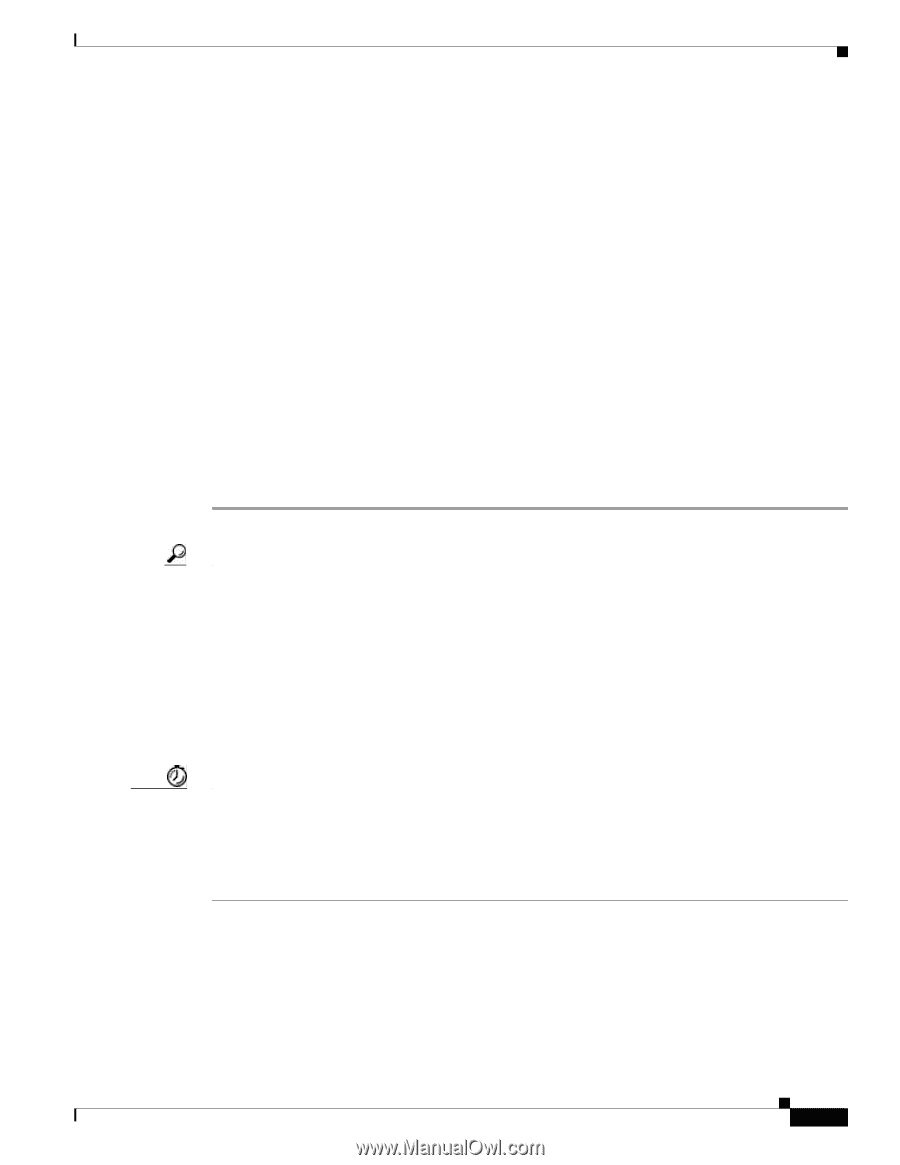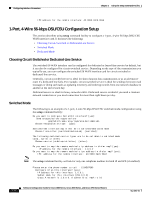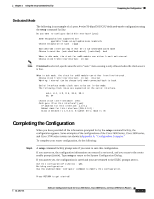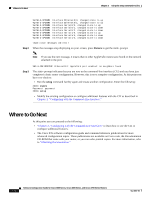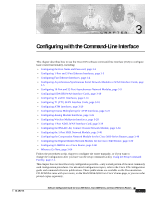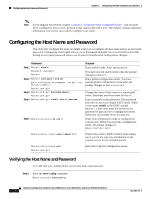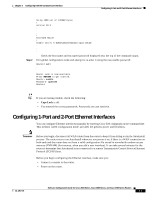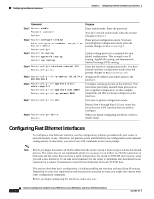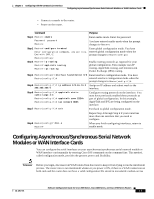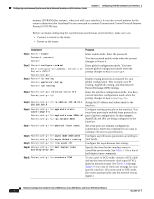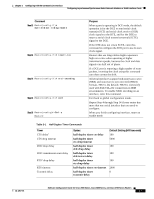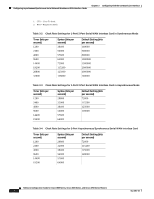Cisco 2651XM Software Configuration Guide - Page 63
Configuring 1-Port and 2-Port Ethernet Interfaces
 |
UPC - 746320731841
View all Cisco 2651XM manuals
Add to My Manuals
Save this manual to your list of manuals |
Page 63 highlights
Chapter 3 Configuring with the Command-Line Interface Configuring 1-Port and 2-Port Ethernet Interfaces Step 2 Using 1888 out of 126968 bytes ! version XX.X . . . ! hostname Router ! enable secret 5 $1$60L4$X2JYOwoDc0.kqa1loO/w8/ . . . Check the host name and encrypted password displayed near the top of the command output. Exit global configuration mode and attempt to re-enter it using the new enable password: Router# exit . . . Router con0 is now available Press RETURN to get started. Router> enable Password: guessme Router# Tip If you are having trouble, check the following: • Caps Lock is off. • You entered the correct passwords. Passwords are case sensitive. Configuring 1-Port and 2-Port Ethernet Interfaces You can configure Ethernet interfaces manually by entering Cisco IOS commands on the command line. This method, called configuration mode, provides the greatest power and flexibility. Timesaver Before you begin, disconnect all WAN cables from the router to keep it from trying to run the AutoInstall process. The router tries to run AutoInstall whenever you power it on, if there is a WAN connection on both ends and the router does not have a valid configuration file stored in nonvolatile random-access memory (NVRAM) (for instance, when you add a new interface). It can take several minutes for the router to determine that AutoInstall is not connected to a remote Transmission Control Protocol/Internet Protocol (TCP/IP) host. Before you begin configuring the Ethernet interface, make sure you: • Connect a console to the router. • Power on the router. OL-1957-04 Software Configuration Guide for Cisco 2600 Series, Cisco 3600 Series, and Cisco 3700 Series Routers 3-3