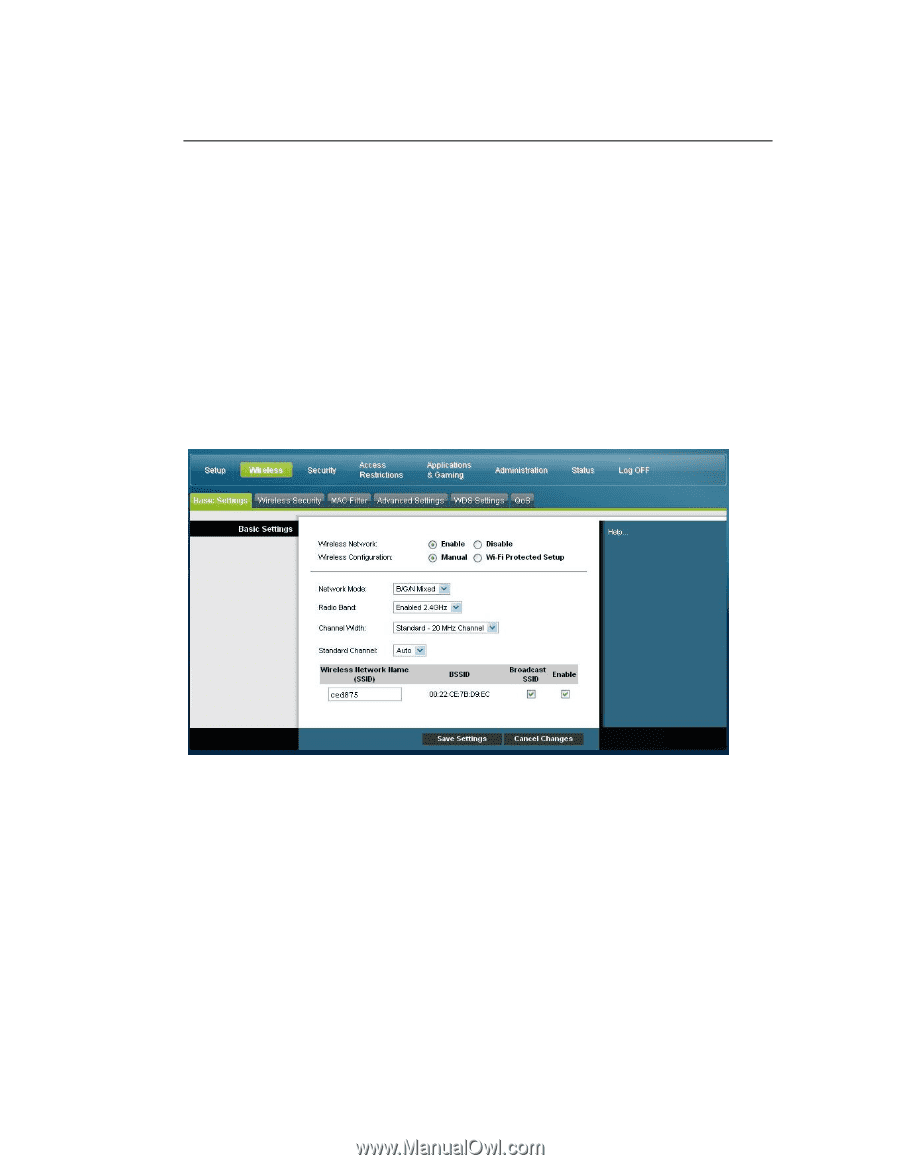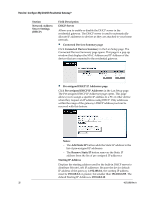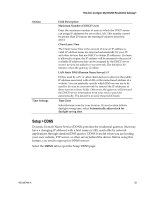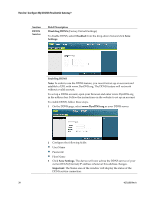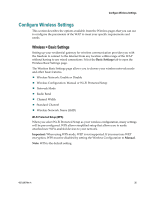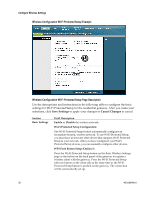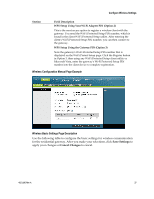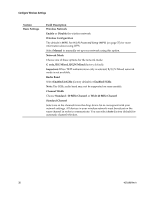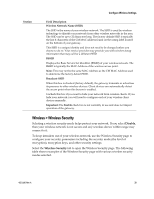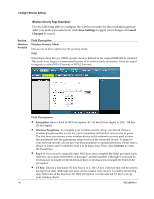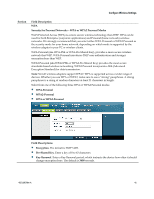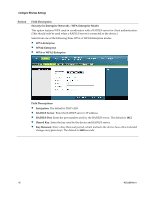Cisco 3825 User Guide - Page 37
Wireless Configuration Manual Example, , Wireless Basic Settings Description
 |
UPC - 746320981505
View all Cisco 3825 manuals
Add to My Manuals
Save this manual to your list of manuals |
Page 37 highlights
Configure Wireless Settings Section Field Description WPS Setup Using Your Wi-Fi Adapter PIN (Option 2) This is the most secure option to register a wireless client with the gateway. You need the Wi-Fi Protected Setup PIN number, which is found in the client Wi-Fi Protected Setup utility. After entering the client's Wi-Fi Protected Setup PIN number, you can then connect to the gateway. WPS Setup Using the Gateway PIN (Option 3) Note the gateway's Wi-Fi Protected Setup PIN number that is displayed on the Wi-Fi Protect Setup page. Click the Register button in Option 3, then using any Wi-Fi Protected Setup client utility or Microsoft Vista, enter the gateway's Wi-Fi Protected Setup PIN number into the client device to complete registration. Wireless Configuration Manual Page Example Wireless Basic Settings Page Description Use the following table to configure the basic settings for wireless communication for the residential gateway. After you make your selections, click Save Settings to apply your changes or Cancel Changes to cancel. 4021196 Rev A 37