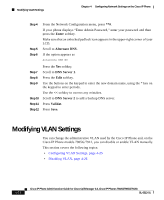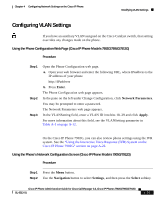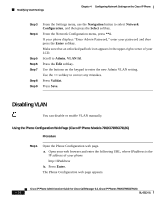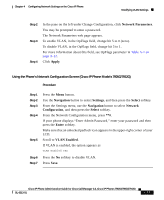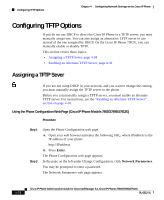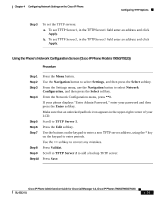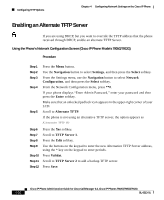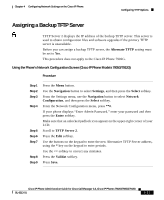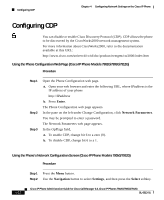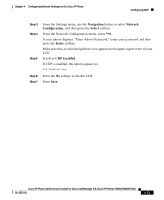Cisco 7912G Administration Guide - Page 96
Configuring TFTP Options, Assigning a TFTP Sever
 |
UPC - 746320852409
View all Cisco 7912G manuals
Add to My Manuals
Save this manual to your list of manuals |
Page 96 highlights
Configuring TFTP Options Chapter 4 Configuring Network Settings on the Cisco IP Phone Configuring TFTP Options If you do not use DHCP to direct the Cisco IP Phone to a TFTP server, you must manually assign one. You can also assign an alternative TFTP server to use instead of the one assigned by DHCP. On the Cisco IP Phone 7902G, you can manually enable or disable TFTP. This section covers these topics: • Assigning a TFTP Sever, page 4-28 • Enabling an Alternate TFTP Server, page 4-30 Assigning a TFTP Sever If you are not using DHCP in your network, and you want to change this setting, you must manually assign the TFTP server to the phone. Before you can manually assign a TFTP server, you must enable an alternate TFTP server. For instructions, see the "Enabling an Alternate TFTP Server" section on page 4-30. Using the Phone Configuration Web Page (Cisco IP Phone Models 7902G/7905G/7912G) Procedure Step 1 Step 2 Open the Phone Configuration web page. a. Open your web browser and enter the following URL, where IPaddress is the IP address of your phone http://IPaddress b. Press Enter. The Phone Configuration web page appears. In the pane on the left under Change Configuration, click Network Parameters. You may be prompted to enter a password. The Network Parameters web page appears. 4-28 Cisco IP Phone Administration Guide for Cisco CallManager 3.3, Cisco IP Phones 7902G/7905G/7912G OL-6313-01