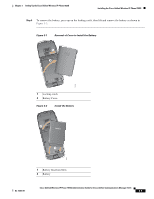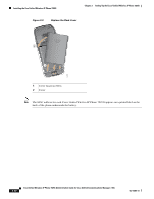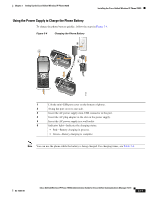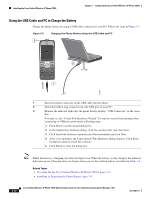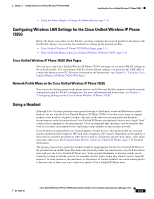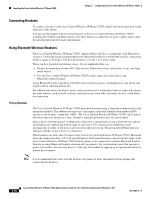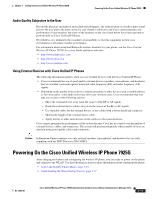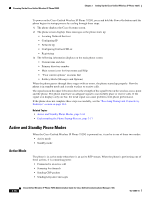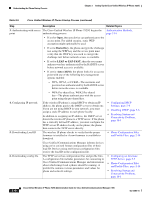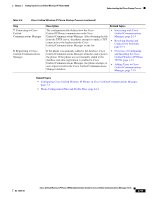Cisco 7925G Administration Guide - Page 70
Connecting Headsets, Using Bluetooth Wireless Headsets, Pairing Headsets - bluetooth headset
 |
UPC - 882658201943
View all Cisco 7925G manuals
Add to My Manuals
Save this manual to your list of manuals |
Page 70 highlights
Installing the Cisco Unified Wireless IP Phone 7925G Chapter 3 Setting Up the Cisco Unified Wireless IP Phone 7925G Connecting Headsets To connect a headset to the Cisco Unified Wireless IP Phone 7925G, plug it into the headset port on the right side of the phone. You can use the headset with all of the features on the Cisco Unified Wireless IP Phone 7925G, including the Volume and Mute buttons. Use these buttons to adjust the ear piece volume and to mute the speech path from the headset microphone. Using Bluetooth Wireless Headsets The Cisco Unified Wireless IP Phone 7925G supports Bluetooth Class 2 technology with Hands Free version 1.5 when the headsets support Bluetooth. Bluetooth enables low bandwidth wireless connections within a range of 10 meters. The best performance is in the 1 to 2 meter range. There can be a potential interference issues. It is recommended that you: • Reduce the proximity of other 802.11b/g devices, Bluetooth devices, microwave ovens, and large metal objects. • Use the Cisco Unified Wireless IP Phone 7925G on the same side of the body as the Bluetooth-enabled headset. Using Bluetooth wireless headsets will likely increase battery power consumption on your phone and might result in reducing battery life. For a Bluetooth wireless headset to work, it does not need to be within direct line-of-sight of the phone, but some barriers, such as walls or doors, and interference from other electronic devices, could affect the connection. Pairing Headsets The Cisco Unified Wireless IP Phone 7925G pairs with headsets using a shared key authentication and encryption method. The authentication process can require a personal identification number (PIN) specific to the headset, commonly "0000." The Cisco Unified Wireless IP Phone 7925G can be paired with more than one headset at a time. Pairing is typically performed once for each headset. Once a device has been paired, its Bluetooth connection is maintained as long as both devices (phone and headset) are enabled and within range of each other. The connection re-establishes itself automatically if either of the devices powers down then powers up. The green-dotted Bluetooth icon indicates whether or not a device is connected. When headsets are more than 10 meters away from Cisco Unified Wireless IP Phone 7925G, Bluetooth drops the connection after a 15 to 20 second timeout. If the paired headset comes back into range of the Cisco Unified Wireless IP Phone 7925G and the phone is not connected to another Bluetooth headset, then the in-range Bluetooth headset automatically reconnects. For certain phone types that operate in power-save modes, the user may have to "wake-up" the headset by tapping on its operational button to initiate the reconnect. Note It is recommended that users read the headset user guide for more information about pairing and connecting the headsets. 3-14 Cisco Unified Wireless IP Phone 7925G Administration Guide for Cisco Unified Communications Manager 7.0(1) OL-15984-01