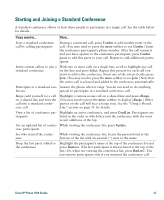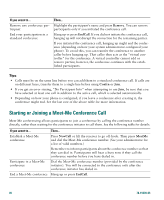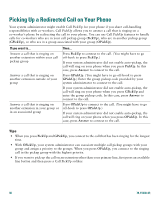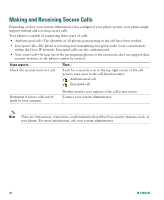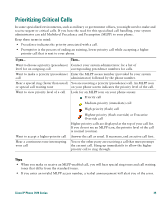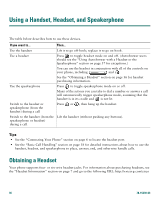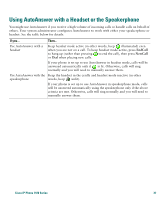Cisco 7971G-GE Phone Guide - Page 40
Adding Yourself to a Shared-Line Call
 |
UPC - 746320966588
View all Cisco 7971G-GE manuals
Add to My Manuals
Save this manual to your list of manuals |
Page 40 highlights
Adding Yourself to a Shared-Line Call Depending on how your phone is configured, you can add yourself to an established call on a shared line using Barge or cBarge. Typically, only one of these features will be available to you. If you want to... See if a co-worker has an active call on the shared line View current calls on the shared line Add yourself to a call on a shared line using the Barge softkey Add yourself to a call on a shared line using the cBarge softkey Then... Look at the shared line number. When the line is in use from another phone, the line button displays red and the remote-in-use icon appears: . If your co-worker has Privacy enabled, the Barge and cBarge softkeys are not available and you cannot barge the call. In this case, you cannot view information for the private call on your touchscreen, but you can still use the shared line to place and receive new calls. Press the red line button for the remote-in-use line. All non-private calls appear in the call activity area of the touchscreen. Highlight a remote-in-use call on your phone screen and press Barge. (You may need to press the more softkey to display Barge.) Other parties hear a beep tone announcing your presence. When you hang up, the remaining parties hear a disconnect tone and the original call continues. Highlight a remote-in-use call on your touchscreen and press cBarge. (You may need to press the more softkey to display cBarge.) Other parties hear a tone and brief audio interruption, and call information changes on the phone screen. Note that, unlike Barge, cBarge converts the call into a standard conference call, allowing you to add new conference participants to the call. (To learn more about conference features that you can use with cBarge, see the "Making Conference Calls" section on page 26.) When you hang up, the call remains a conference call (provided at least three participants remain on the line). Tips • Barge and cBarge softkeys are not available for private calls. • You cannot barge an encrypted call if the phone you are using is not configured for encryption. When your barge attempt fails for this reason, your phone plays a fast busy tone. See the "Making and Receiving Secure Calls" section on page 34. • You will be disconnected from a call that you have joined using Barge if the call is put on hold, transferred, or turned into a conference call. 32 78-15630-03