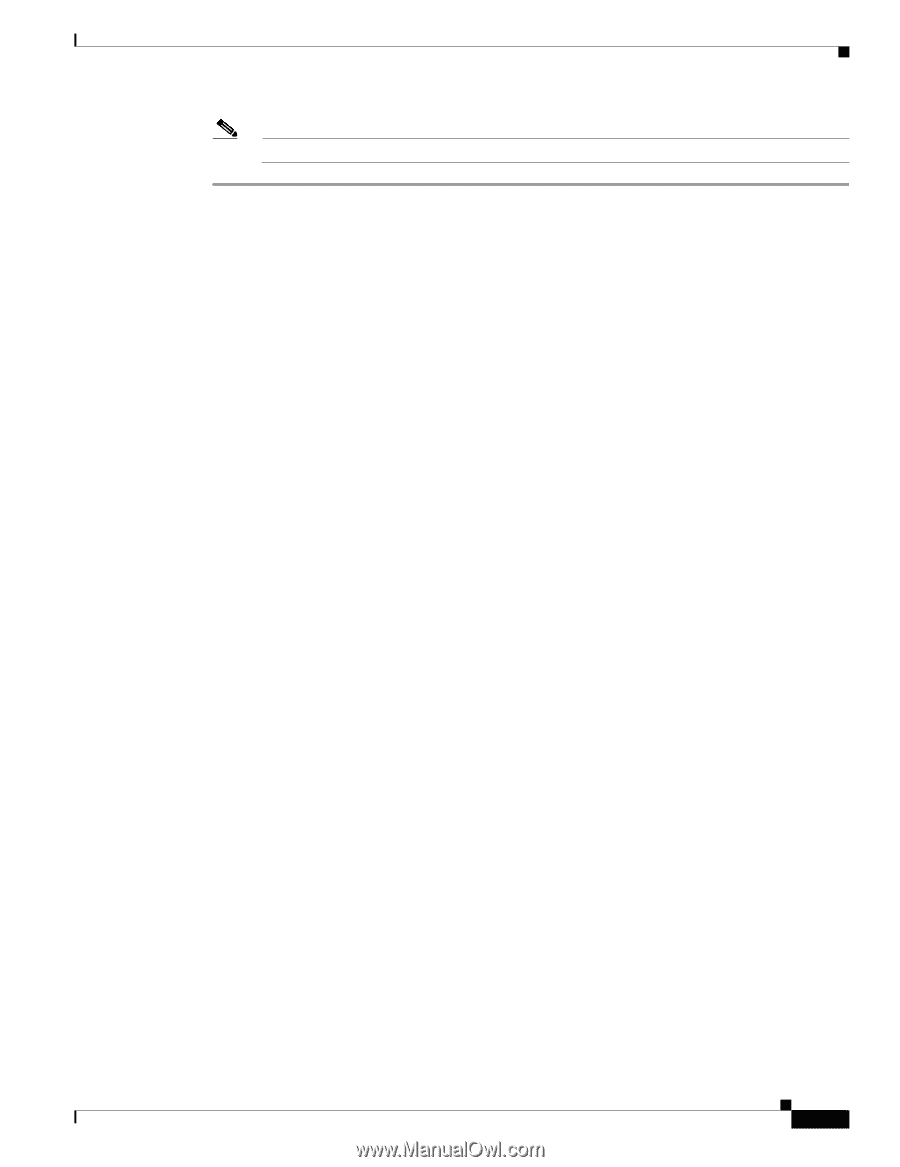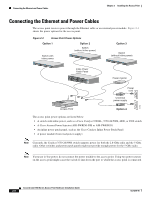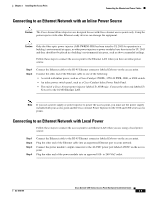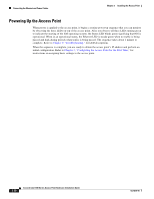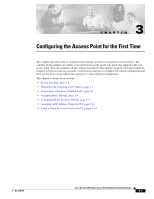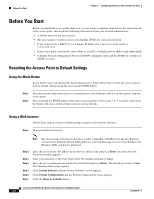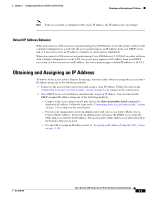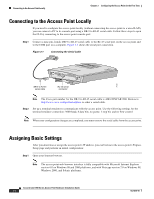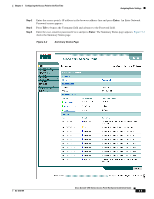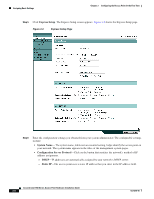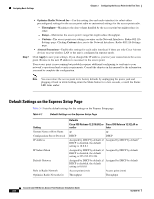Cisco AIR-AP1242AG-E-K9 Hardware Installation Guide - Page 39
Default IP Address Behavior, Obtaining and Assigning an IP Address
 |
View all Cisco AIR-AP1242AG-E-K9 manuals
Add to My Manuals
Save this manual to your list of manuals |
Page 39 highlights
Chapter 3 Configuring the Access Point for the First Time Obtaining and Assigning an IP Address Note If the access point is configured with a static IP address, the IP address does not change. Default IP Address Behavior When you connect a 1200 series access point running Cisco IOS Release 12.3(2)JA or later software with a default configuration to your LAN, the access point requests an IP address from your DHCP server and, if it does not receive an IP address, continues to send requests indefinitely. When you connect a 1200 series access point running Cisco IOS Release 12.2(15)JA2 or earlier software with a default configuration to your LAN, the access point requests an IP address from your DHCP server and, if it does not receive an IP address, the access point assigns a default IP address of 10.0.0.1. Obtaining and Assigning an IP Address To browse to the access point's Express Setup page, you must either obtain or assign the access point's IP address using one of the following methods: • Connect to the access point console port and assign a static IP address. Follow the steps in the "Connecting to the Access Point Locally" section on page 3-4 to connect to the console port. • Use a DHCP server (if available) to automatically assign an IP address. You can find out the DHCP-assigned IP address using one of the following methods: - Connect to the access point console port and use the show ip interface brief command to display the IP address. Follow the steps in the "Connecting to the Access Point Locally" section on page 3-4 to connect to the console port. - Provide your organization's network administrator with your access point's Media Access Control (MAC) address. Your network administrator will query the DHCP server using the MAC address to identify the IP address. The access point's MAC address is on label attached to the bottom of the access point. - Use the CLI to assign an IP address (refer to "Assigning an IP Address Using the CLI" section on page 3-14). OL-4310-05 Cisco Aironet 1200 Series Access Point Hardware Installation Guide 3-3