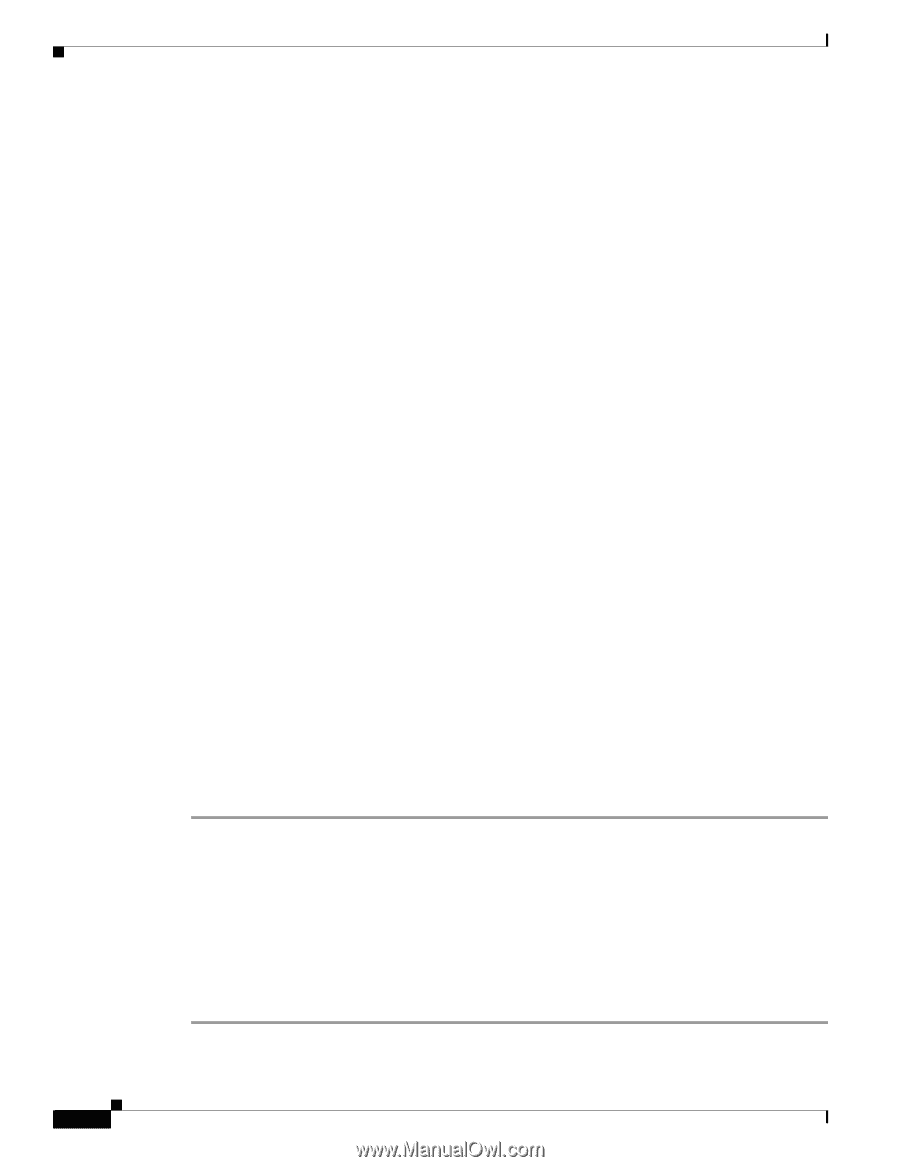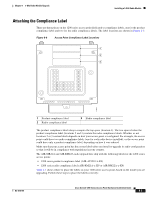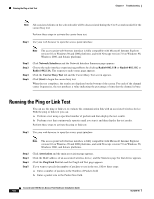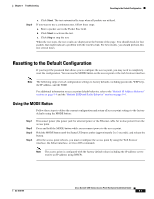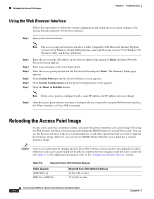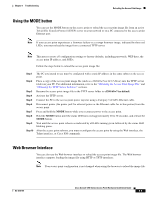Cisco AIR-AP1242AG-E-K9 Hardware Installation Guide - Page 96
Checking Basic Settings, Default IP Address Behavior, Enabling the Radio Interfaces
 |
View all Cisco AIR-AP1242AG-E-K9 manuals
Add to My Manuals
Save this manual to your list of manuals |
Page 96 highlights
Checking Basic Settings Chapter 9 Troubleshooting Checking Basic Settings Mismatched basic settings are the most common causes of lost connectivity with wireless clients. If the access point does not communicate with client devices, check the following areas. Default IP Address Behavior When you connect a 1200 series access point running Cisco IOS Release 12.3(2)JA or later software with a default configuration to your LAN, the access point requests an IP address from your DHCP server and, if it does not receive an IP address, continues to send requests indefinitely. When you connect a 1200 series access point running Cisco IOS Release 12.2(15)JA or earlier software with a default configuration to your LAN, the access point requests an IP address from your DHCP server and, if it does not receive an IP address, the access point assigns a default IP address of 10.0.0.1 Default SSID and Radio Behavior In Cisco IOS Relese 12.3(2)JA and earlier, the access point radio is enabled by default and the default SSID is tsunami. In Cisco IOS Release 12.3(4)JAand later, the access point radio is disabled by default for security reasons, and there is no default SSID. You must create an SSID and enable the radio before the access point will allow wireless associations from other devices. These changes to the default configuration improve the security of newly installed access points. Refer to the "Configuring Basic Security Settings" section on page 3-9 for instructions on configuring the SSID and the "Enabling the Radio Interfaces" section on page 9-4 for instructions on enabling the radio interface. Enabling the Radio Interfaces In Cisco IOS Release 12.3(4)JA and later, the access point radios are disabled by default, and there is no default SSID. You must create an SSID and enable the radios before the access point will allow wireless associations from other devices. These changes to the default configuration improve the security of newly installed access points. Refer to the "Configuring Basic Security Settings" section on page 3-9 for instructions on configuring the SSID. To enable the radio interfaces, follow these instructions: Step 1 Step 2 Step 3 Step 4 Step 5 Step 6 Step 7 Use your internet browser to access your access point. When the Summary Status page displays, click Network Interfaces > Radio0-802.11b or Network Interfaces > Radio0-802.11g and the radio status page displays. Click Settings and the radio settings page displays. Click Enable in the Enable Radio field and click Apply. Click Radio1-802.11A and the radio status page displays. Repeat Steps 3 and 4. Close your internet browser. Cisco Aironet 1200 Series Access Point Hardware Installation Guide 9-4 OL-4310-05