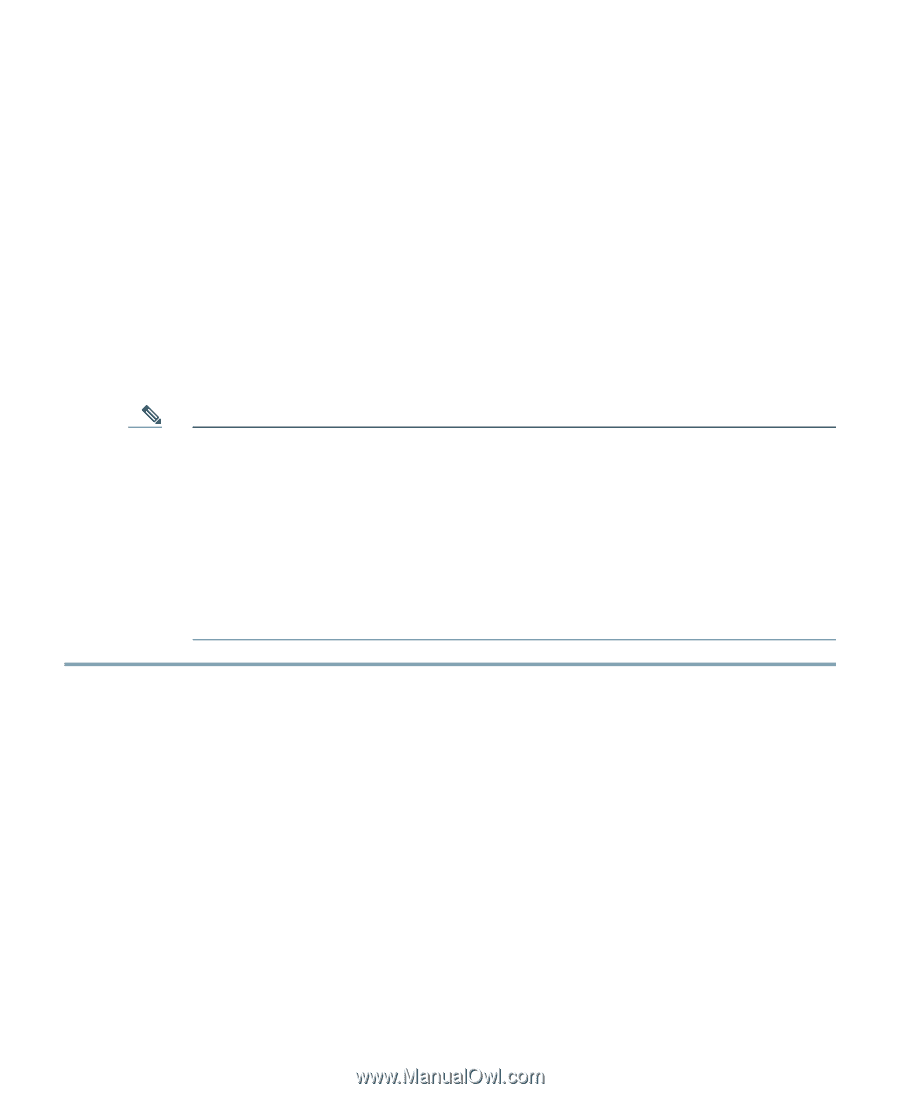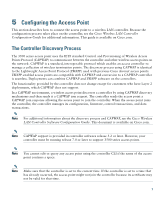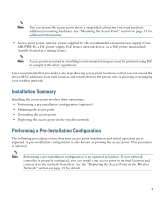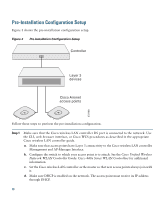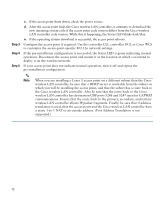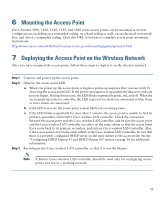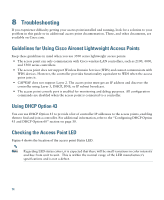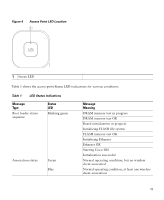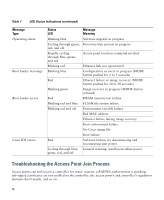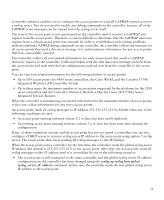Cisco AIR-CAP3502I-A-K9 Getting Started Guide - Page 12
Step 3, which you will be installing the access point, and that the subnet has a route back - power
 |
View all Cisco AIR-CAP3502I-A-K9 manuals
Add to My Manuals
Save this manual to your list of manuals |
Page 12 highlights
Step 3 Step 4 Step 5 c. If the access point shuts down, check the power source. d. After the access point finds the Cisco wireless LAN controller, it attempts to download the new operating system code if the access point code version differs from the Cisco wireless LAN controller code version. While this is happening, the Status LED blinks dark blue. e. If the operating system download is successful, the access point reboots. Configure the access point if required. Use the controller CLI, controller GUI, or Cisco WCS to customize the access-point-specific 802.11n network settings. If the pre-installation configuration is successful, the Status LED is green indicating normal operation. Disconnect the access point and mount it at the location at which you intend to deploy it on the wireless network. If your access point does not indicate normal operation, turn it off and repeat the pre-installation configuration. Note When you are installing a Layer 3 access point on a different subnet than the Cisco wireless LAN controller, be sure that a DHCP server is reachable from the subnet on which you will be installing the access point, and that the subnet has a route back to the Cisco wireless LAN controller. Also be sure that the route back to the Cisco wireless LAN controller has destination UDP ports 5246 and 5247 open for CAPWAP communications. Ensure that the route back to the primary, secondary, and tertiary wireless LAN controller allows IP packet fragments. Finally, be sure that if address translation is used, that the access point and the Cisco wireless LAN controller have a static 1-to-1 NAT to an outside address. (Port Address Translation is not supported.) 12