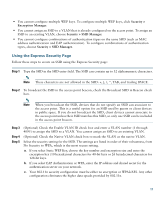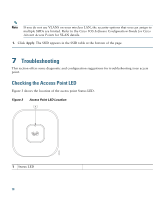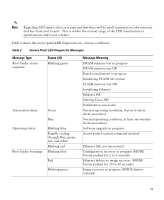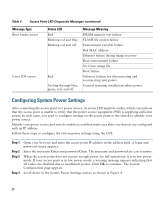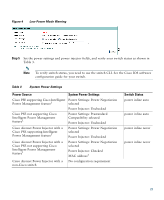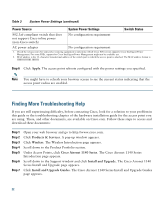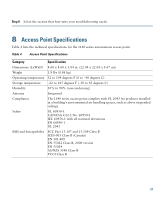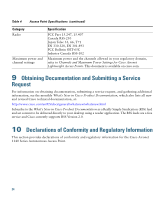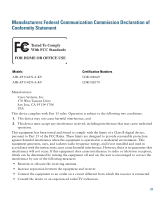Cisco AIR-LAP1142N-A-K9 Getting Started Guide - Page 22
Finding More Troubleshooting Help, Apply, Products & Services, Wireless, Cisco Aironet 1140 Series
 |
View all Cisco AIR-LAP1142N-A-K9 manuals
Add to My Manuals
Save this manual to your list of manuals |
Page 22 highlights
Table 3 System Power Settings (continued) Power Source System Power Settings Switch Status 802.3af-compliant switch that does not support Cisco inline power (non-Cisco switch) No configuration requirement AC power adapter No configuration requirement 1. Check the release notes for your power sourcing equipment to determine which Cisco IOS version supports Cisco Intelligent Power Management. For some PSEs, support for Cisco Intelligent Power Management might not be available yet. 2. MAC address is the 12- character hexadecimal address of the switch port to which the access point is attached. The MAC address format is HHHH.HHHH.HHHH. Step 6 Click Apply. The access point reboots configured with the power settings you specified. Note You might have to refresh your browser screen to see the current status indicating that the access point radios are enabled. Finding More Troubleshooting Help If you are still experiencing difficulty, before contacting Cisco, look for a solution to your problem in this guide or the troubleshooting chapter of the hardware installation guide for the access point you are using. These, and other documents, are available on Cisco.com. Follow these steps to access and download these documents: Step 1 Step 2 Step 3 Step 4 Step 5 Step 6 Step 7 Open your web browser and go to http://www.cisco.com. Click Products & Services. A pop-up window appears. Click Wireless. The Wireless Introduction page appears. Scroll down to the Product Portfolio section. Under Access Points, click Cisco Aironet 1140 Series. The Cisco Aironet 1140 Series Introduction page appears. Scroll down to the Support window and click Install and Upgrade. The Cisco Aironet 1140 Series Install and Upgrade page appears. Click Install and Upgrade Guides. The Cisco Aironet 1140 Series Install and Upgrade Guides page appears. 22