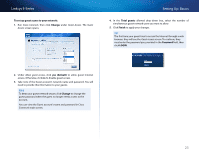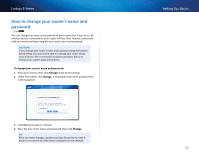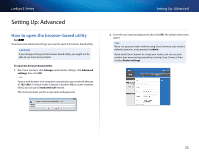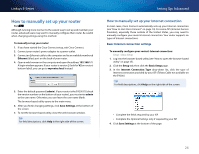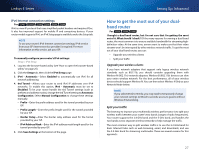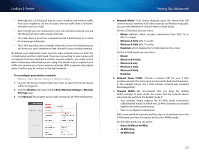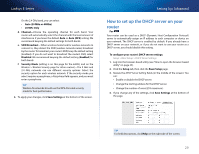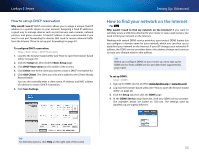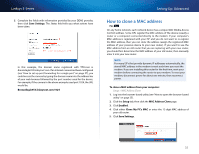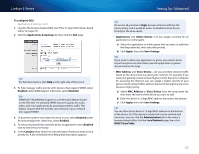Cisco E900 User Manual - Page 40
Setting Up: Advanced, Linksys E-Series, Auto 20 MHz or 40 Mhz
 |
View all Cisco E900 manuals
Add to My Manuals
Save this manual to your list of manuals |
Page 40 highlights
Linksys E-Series •• Although the 2.4 GHz band may be more crowded with wireless traffic from your neighbors, it's fine for basic Internet traffic that is not timesensitive (such as e-mail). •• Even though you are connected to your own wireless network, you are still sharing "air time" with nearby networks. •• The 5 GHz band is much less crowded than the 2.4 GHz band, so it's ideal for streaming multimedia. •• The 5 GHz band has more available channels, so it is more likely that you will have your own, interference-free channel for your wireless network. By default, your dual-band router uses the same network name on both the 2.4 GHz band and the 5 GHz band. If you are connecting to your router with a computer that has a dual-band wireless network adapter, you might not be able to determine which band you're using. The easiest way to segment your traffic is to rename one of your wireless networks. With a separate, descriptive name, it will be easy to connect to the right network. To reconfigure your wireless network: Wireless > Basic Wireless Settings or Wireless Settings 1. Log into the browser-based utility (see "How to open the browser-based utility" on page 25). 2. Click the Wireless tab, then click the Basic Wireless Settings or Wireless Settings page. 3. Click Manual. This enables you to make changes to all of the fields below. Setting Up: Advanced a. Network Mode-Your choice depends upon the clients that will connect to your network. If all of your devices are Wireless-N capable, you can select Wireless-N Only for either or both bands. On the 5 GHz band, you can select: •• Mixed (default), which accepts connections from 802.11a or 802.11n clients •• Wireless-A Only (802.11a only) •• Wireless-N Only (802.11n only) •• Disabled, which disables the 5.0 GHz band on this router On the 2.4 GHz band, you can select: •• Mixed •• Wireless-B/G Only •• Wireless-B only •• Wireless-G Only •• Wireless-N Only •• Disabled b. Network Name (SSID)-Provide a unique SSID for your 5 GHz wireless network. The name must not exceed 32 keyboard characters. In the example above, the 5 GHz wireless network was renamed BronzeEagle5GHz. c. Channel Width-We recommend that you keep the default (Auto) settings. In Auto mode, the router and the network clients automatically switch to the 40 MHz mode if: •• Your wireless clients support the 40 MHz mode (sometimes called Bonded mode) in which two 20 MHz channels are bonded together for better performance. •• There is no adjacent interference. With more available channels and less chance of interference on the 5 GHz band, you have the option to force the 40MHz mode. On the 5GHz band, you can select: •• Auto (20 MHz or 40 Mhz) •• 20 MHz Only •• 40 MHz Only 28