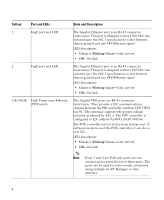Cisco SE2500 Getting Started Guide - Page 11
Choosing a Physical Location, 3 Installing the Controller - help
 |
View all Cisco SE2500 manuals
Add to My Manuals
Save this manual to your list of manuals |
Page 11 highlights
• RADIUS server IP address, communications port, and secret if you are configuring a RADIUS server, such as 10.40.0.3, 1812, and mysecretcode. • The country code for this installation. Enter help to see a list or refer to the Cisco Wireless LAN Controller Configuration Guide for country code information. This guide is available at cisco.com. • Status of the 802.11a, 802.11b, 802.11g, or 802.11n networks, either enabled or disabled. • Status of Radio Resource Management (RRM), either enabled or disabled. Choosing a Physical Location You can install the controller almost anywhere, but it is more secure and reliable if you install it in a secure equipment room or wiring closet. For maximum reliability, mount the controller while following these guidelines: • Make sure you can reach the controller and all cables attached to it. • Make sure that water or excessive moisture cannot get into the controller. • Make sure that airflow through the controller is not obstructed. Leave at least 4 in. (10 cm) clear on both sides and rear of the controller. • Verify that the ambient temperature remains between 32 to 104° F (0 to 40° C). • Make sure that the controller is within 328 ft. (100 m) of equipment connected to the 10/100/1000 Mb/s Ethernet ports. • Make sure that the power cord can reach a 100 to 240 VAC grounded electrical outlet. 3 Installing the Controller This section includes the following installation procedures: • Mounting the Controller, page 11 • Connecting the Controller Console Port, page 21 • Securing the Power Adapter Cable, page 21 • Installing a Security Lock, page 23 Mounting the Controller This section includes the following mounting procedures: • Mounting the Controller on a Desktop or Shelf 11