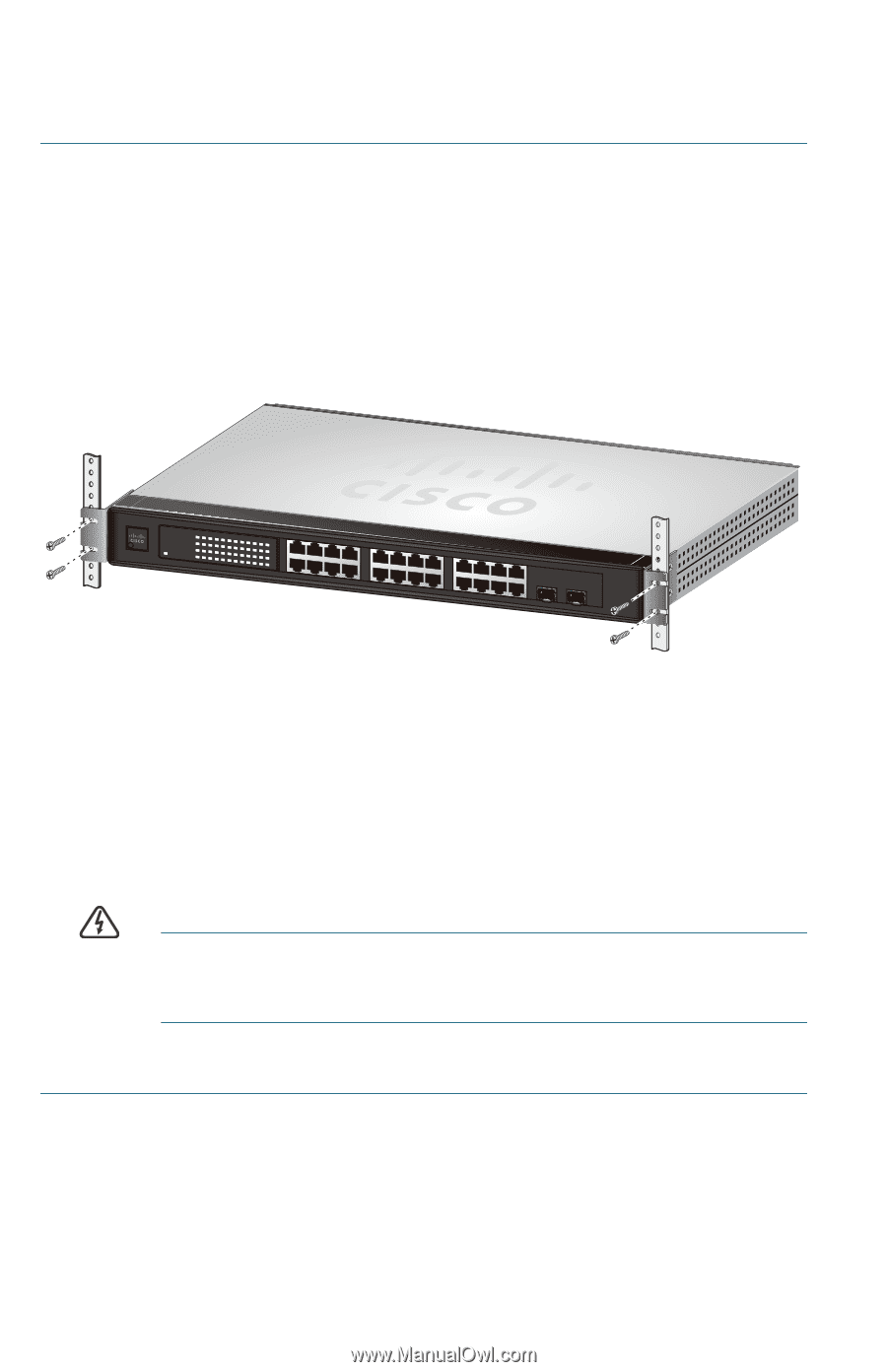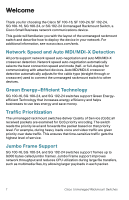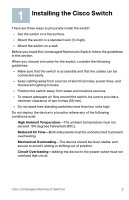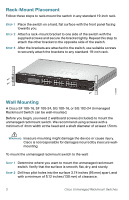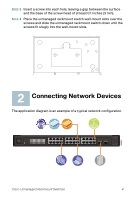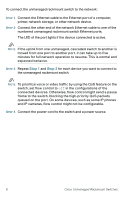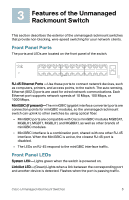Cisco SF100D-08 Quick Start Guide - Page 4
Rack-Mount Placement, Wall Mounting, A Cisco SF 100-16, SF 100-24, SG 100-16, or SG 102-24 Unmanaged - switch
 |
View all Cisco SF100D-08 manuals
Add to My Manuals
Save this manual to your list of manuals |
Page 4 highlights
Rack-Mount Placement Follow these steps to rack-mount the switch in any standard 19-inch rack. STEP 1 Place the switch on a hard, flat surface with the front panel facing towards you. STEP 2 Attach a rack-mount bracket to one side of the switch with the supplied screws and secure the bracket tightly. Repeat this step to attach the other bracket to the opposite side of the switch. STEP 3 After the brackets are attached to the switch, use suitable screws to securely attach the brackets to any standard 19-inch rack. SYSTEM Link/Act 1 Gigabit Link/Act 2 3 4 5 6 7 8 9 10 11 12 / miniGBIC1 13 Gigabit 14 15 16 17 18 19 20 21 22 23 24 / miniGBIC2 1 2 3 4 13 14 15 16 5 6 7 8 17 18 19 20 9 10 11 12 21 22 23 24 (Shared with 12) (Shared with 24) miniGBIC1 miniGBIC2 Cisco Small Business SR2024 10/100/1000 24-Port Switch 193086 Wall Mounting A Cisco SF 100-16, SF 100-24, SG 100-16, or SG 102-24 Unmanaged Rackmount Switch can be wall-mounted. Before you begin, you need 2 wallboard screws (included) to mount the unmanaged rackmount switch. We recommend using screws with a minimum of 4mm width at the head and a shaft diameter of at least 1.5mm. WARNING Insecure mounting might damage the device or cause injury. Cisco is not responsible for damages incurred by insecure wallmounting. To mount the unmanaged rackmount switch to the wall: STEP 1 Determine where you want to mount the unmanaged rackmount switch. Verify that the surface is smooth, flat, dry, and sturdy. STEP 2 Drill two pilot holes into the surface 3.74 inches (95 mm) apart, and with a minimum of 5.12 inches (130 mm) of clearance. 3 Cisco Unmanaged Rackmount Switches