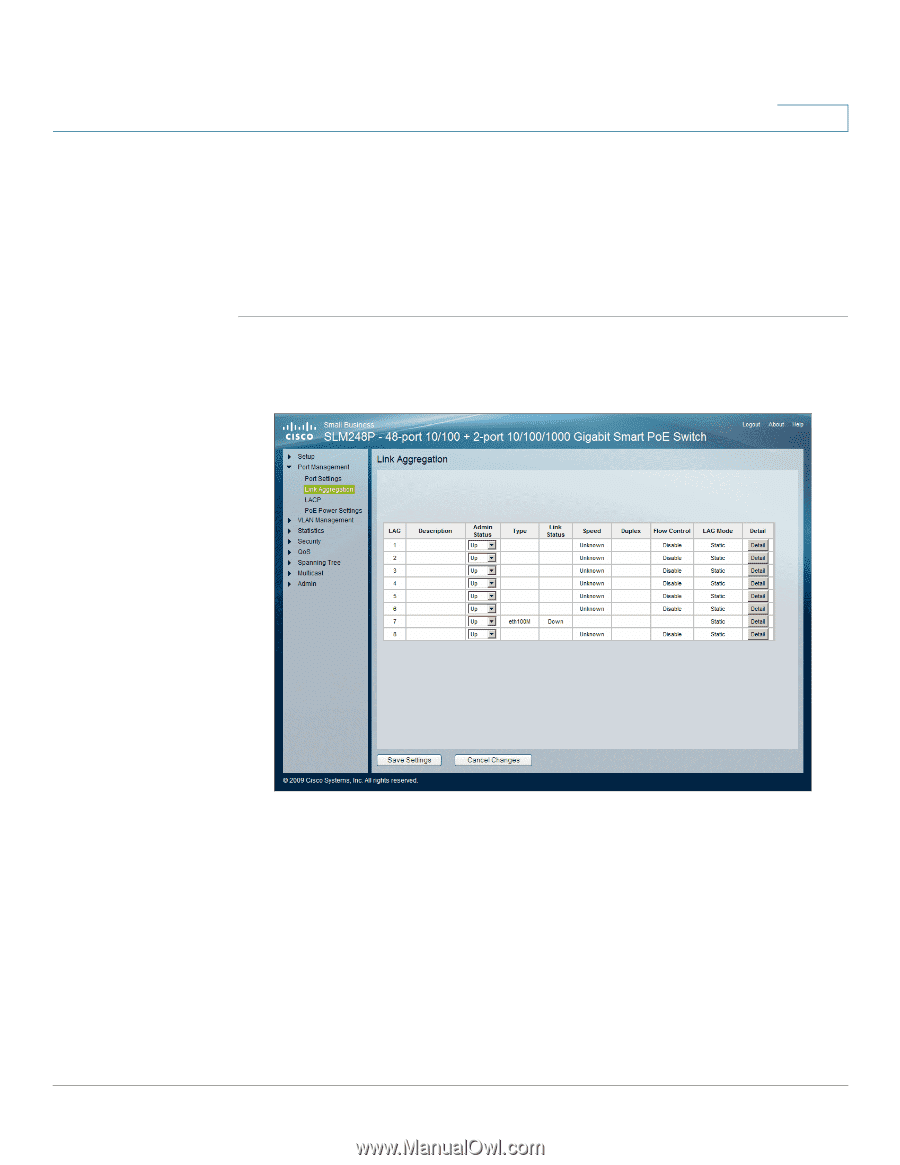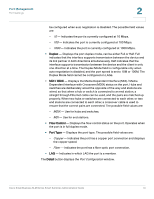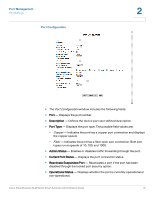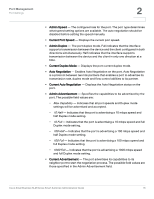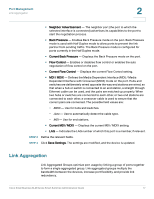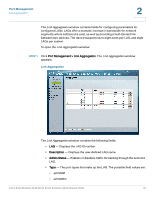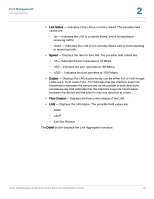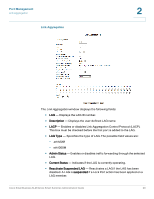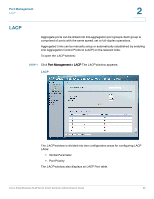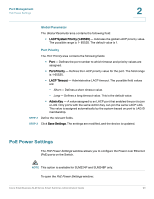Cisco SLM224P Administration Guide - Page 22
Port Management, Link Aggregation, eth100M
 |
UPC - 745883580231
View all Cisco SLM224P manuals
Add to My Manuals
Save this manual to your list of manuals |
Page 22 highlights
Port Management Link Aggregation 2 The Link Aggregation window contains fields for configuring parameters for configured LAGs. LAGs offer a dramatic increase in bandwidth for network segments where bottlenecks exist, as well as providing a fault-tolerant link between two devices. The device supports up to eight ports per LAG, and eight LAGs per system. To open the Link Aggregation window: STEP 1 Click Port Management > Link Aggregation. The Link Aggregation window appears. Link Aggregation The Link Aggregation window contains the following fields: • LAG - Displays the LAG ID number. • Description - Displays the user-defined LAG name. • Admin Status - Enables or disables traffic forwarding through the selected LAG. • Type - The port types that make up the LAG. The possible field values are: - eth100M - eth1000m Cisco Small Business SLM Series Smart Switches Administration Guide 18