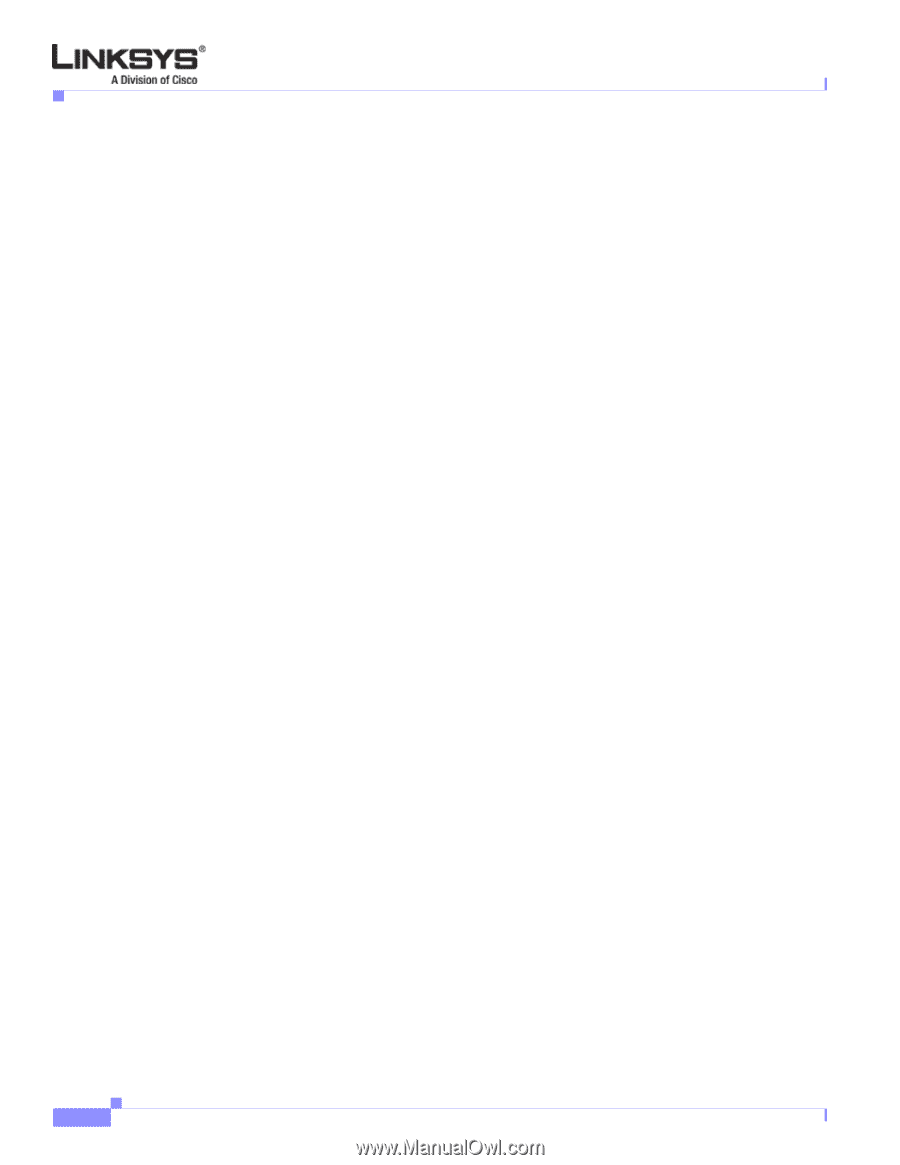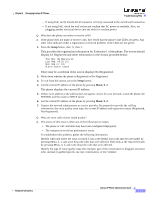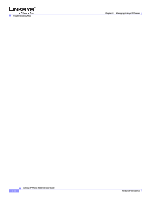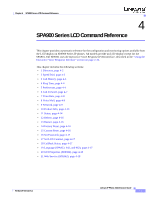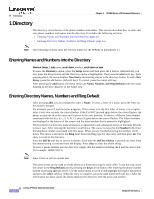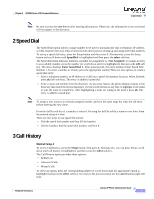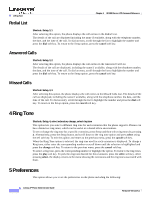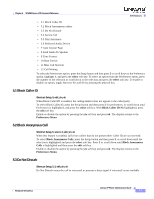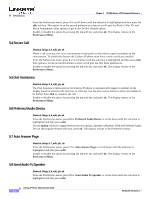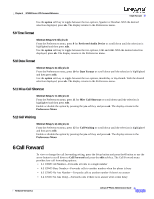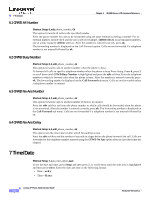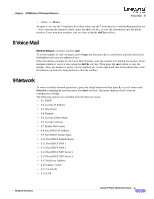Cisco SPA901-NA Administration Guide - Page 91
Redial List, Answered Calls, Missed Calls, 4 Ring Tone, 5 Preferences
 |
View all Cisco SPA901-NA manuals
Add to My Manuals
Save this manual to your list of manuals |
Page 91 highlights
4 Ring Tone Redial List Chapter 4 SPA900 Series LCD Command Reference Shortcut:: Setup, 3, 1 After selecting this option, the phone displays the call entries in the Redial List. The details of the call are displayed including the name if available, along with the telephone number, the date, and the time of the call. To dial an entry, scroll through the list to highlight the number and press the dial soft key. To return to the Setup option, press the cancel soft key. Answered Calls Shortcut:: Setup, 3, 2 After selecting this option, the phone displays the call entries in the Answered Call List. The details of the call are displayed, including the name if available, along with the telephone number, the date, and the time of the call. To dial an entry, scroll through the list to highlight the number and press the dial soft key. To return to the Setup option, press the cancel soft key. Missed Calls Shortcut:: Setup, 3, 3 After selecting this option, the phone displays the call entries in the Missed Calls List. The details of the call are displayed, including the name if available, along with the telephone number, the date, and the time of the call. To dial an entry, scroll through the list to highlight the number and press the dial soft key. To return to the Setup option, press the cancel soft key. 4 Ring Tone Shortcut:: Setup, 4, select extension, change, select ring tone This option lets you select a different ring tone for each extension that the phone supports. Phones can have distinctive ring tones, which can be useful in a shared office environment. To set or change the ring tone for a specific extension, press Setup and then select ring tones by pressing 4. Alternatively, press the Setup button and scroll down to the ring tone option and press select using the left soft key. To exit this option and return to the previous menu, press the cancel soft key. When the Ring Tone option is selected, the ring tone used for each extension is displayed. To change a Ring tone, either enter the corresponding number or scroll down until the selection is highlighted and press the change soft key. To return to the previous menu, press the cancel soft key. To select a ring tone, press the corresponding number or highlight the option. To listen to the ring tones, press the play soft key. To pick the ring tone desired for this extension, press the select soft key. After pressing select, the display returns to the menu showing the extensions and the ring tones associated with them. 5 Preferences This option allows you to set the preferences on the phone including the following: Linksys IP Phone Administrator Guide 4-4 Firmware Version 5.1