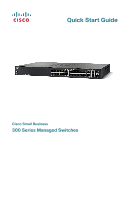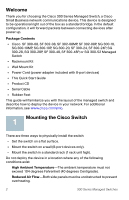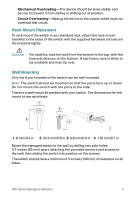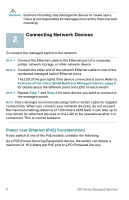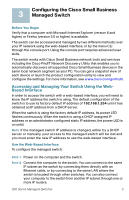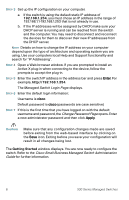Cisco SRW2024-K9-NA User Manual
Cisco SRW2024-K9-NA Manual
 |
View all Cisco SRW2024-K9-NA manuals
Add to My Manuals
Save this manual to your list of manuals |
Cisco SRW2024-K9-NA manual content summary:
- Cisco SRW2024-K9-NA | User Manual - Page 1
Quick Start Guide Cisco Small Business 300 Series Managed Switches - Cisco SRW2024-K9-NA | User Manual - Page 2
Welcome Thank you for choosing the Cisco 300 Series Managed Switch, a Cisco Small Business network communications device. This device is designed to be operational right out of the box as a standard bridge. In the default configuration, it will forward packets between connecting devices after power - Cisco SRW2024-K9-NA | User Manual - Page 3
. The dimensions for the mount kit are as follows: 1 3 2 4 196243 1 8 mm/0.4 in 2 22.2 mm/0.9 in 3 6.8 mm/0.3 in 4 17.6 mm/0.7 in Mount the managed switch to the wall by drilling two pilot holes 3.7 inches (95 mm) apart, attaching the provided anchors and screws to the wall, then sliding the - Cisco SRW2024-K9-NA | User Manual - Page 4
. STEP 2 Connect the other end of the network Ethernet cable to one of the numbered managed switch Ethernet ports. The LED of the port lights if the device connected is active. Refer to Features of the Cisco Small Business Managed Switch, page 9 for details about the different ports and LEDs on each - Cisco SRW2024-K9-NA | User Manual - Page 5
. Using the console port requires advanced user skills. The switch works with Cisco Small Business network tools and services including the Cisco FindIT Network Discovery Utility that enables you to automatically discovers all supported Cisco Small Business devices in the same local network segment - Cisco SRW2024-K9-NA | User Manual - Page 6
and operating system you are using. Use your computers local Help and Support functionality and configuration will result in all changes being lost. The Getting Started window displays. You are now ready to configure the switch. Refer to the Cisco Small Business Managed Switch Administration Guide - Cisco SRW2024-K9-NA | User Manual - Page 7
Change User Password Page opens. Select Edit, enter a new administrator password and then select Execute. CAUTION Make sure that any configuration changes made are saved before exiting. You are now ready to configure the switch. Refer to the Cisco Small Business Managed Switch Administration Guide - Cisco SRW2024-K9-NA | User Manual - Page 8
Make sure the console port utility is configured with the correct parameters. Wrong IP address: Make sure you are using the correct IP address of the switch. You can determine the status of where you received the current IP address of the switch from the system LED. You can determine the current IP - Cisco SRW2024-K9-NA | User Manual - Page 9
take 30 to 60 seconds for the affected interfaces and/or LAN to become operational. 4 Features of the Cisco Small Business Managed Switch This section describes the exterior of the managed switches including ports, LEDs, and connections. Front Panel Ports The ports and LEDs are located on the front - Cisco SRW2024-K9-NA | User Manual - Page 10
and another device is detected. Flashes when the port is passing traffic. NOTE The System and LINK/ACT LEDs are on each model of the switch. The following LEDs are only present on switch models that have those capabilities: PoE (if present)-(Amber) Located on the right of the port. Lights steady to - Cisco SRW2024-K9-NA | User Manual - Page 11
, press the Reset button for less than 10 seconds. • To restore the managed switch configuration to the factory default settings: 1. Disconnect the managed switch from the network or disable all DHCP servers on your network. 2. With the power on, press-and-hold the Reset button for more than 10 - Cisco SRW2024-K9-NA | User Manual - Page 12
a link to download firmware for Cisco Small Business Products. Product Documentation Cisco Small Business Managed http://www.cisco.com/go/ Switches smallbizmanagedswitches 300 Series Managed Switches Quick Start Guide http://www.cisco.com/en/US/docs/switches/ lan/csbms/sf30x_sg30x/quick_start - Cisco SRW2024-K9-NA | User Manual - Page 13
300 Series Managed Switches 13 - Cisco SRW2024-K9-NA | User Manual - Page 14
14 300 Series Managed Switches - Cisco SRW2024-K9-NA | User Manual - Page 15
300 Series Managed Switches 15 - Cisco SRW2024-K9-NA | User Manual - Page 16
95134-1706 USA www.cisco.com Small Business Support US: 1-866-606-1866 (Toll Free, 24/7) Small Business Support, Global: www.cisco.com/go/sbsc Cisco and the Cisco Logo are trademarks of Cisco Systems, Inc. and/or its affiliates in the U.S. and other countries. A listing of Cisco's trademarks can be
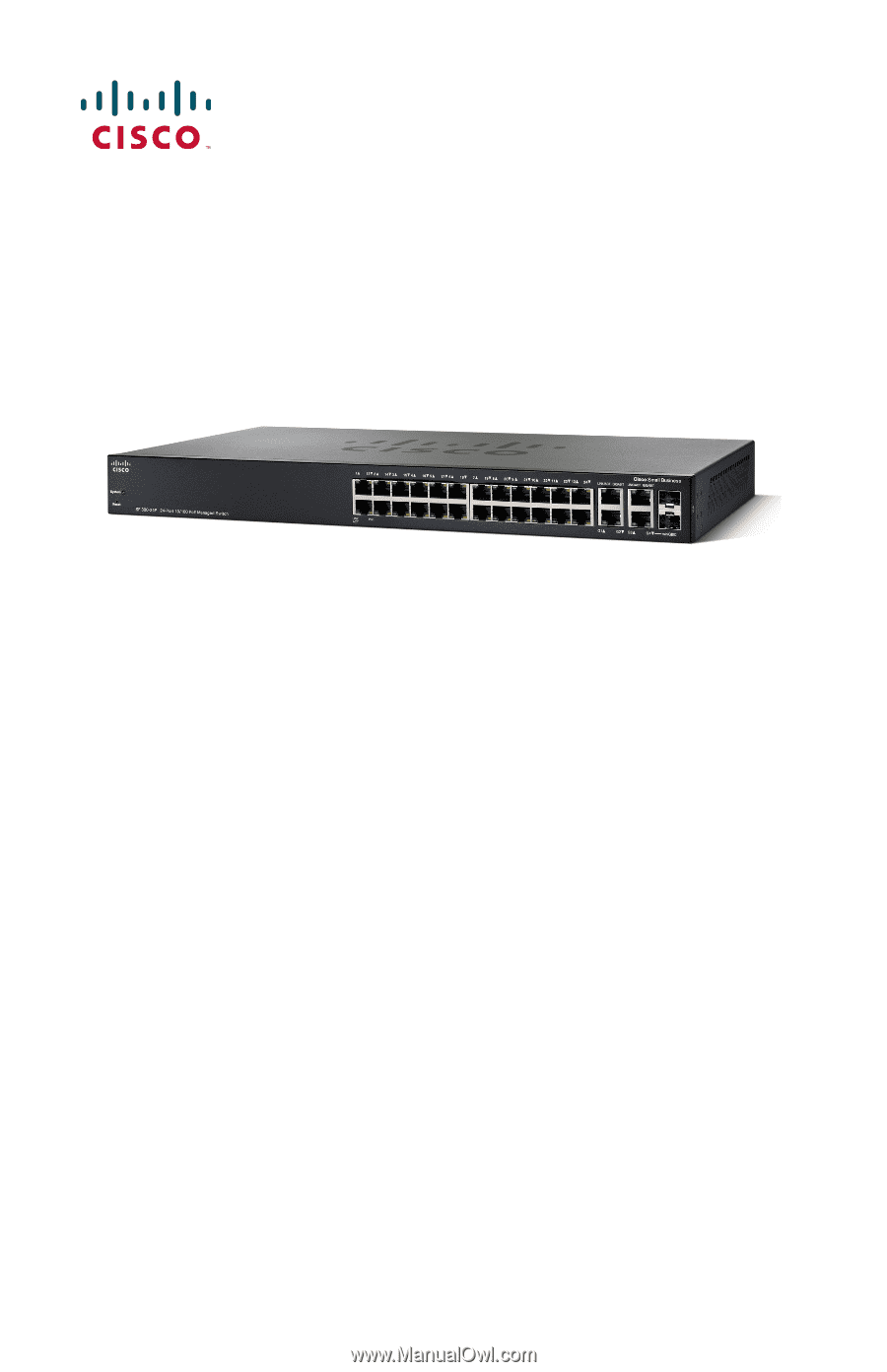
Quick Start Guide
Cisco Small Business
300 Series Managed Switches