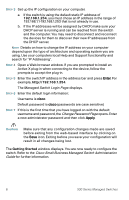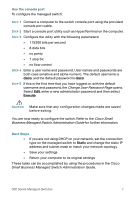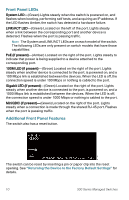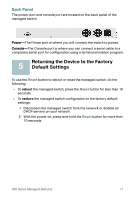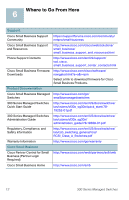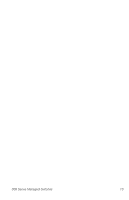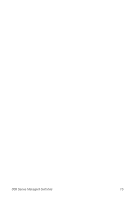Cisco SRW2024-K9-NA User Manual - Page 11
Returning the Device to the Factory Default Settings, Back Panel
 |
View all Cisco SRW2024-K9-NA manuals
Add to My Manuals
Save this manual to your list of manuals |
Page 11 highlights
Back Panel The power port and console port are located on the back panel of the managed switch. Power-The Power port is where you will connect the switch to power. Console-The Console port is where you can connect a serial cable to a computers serial port for configuration using a terminal emulation program. 5 Returning the Device to the Factory Default Settings To use the Reset button to reboot or reset the managed switch, do the following: • To reboot the managed switch, press the Reset button for less than 10 seconds. • To restore the managed switch configuration to the factory default settings: 1. Disconnect the managed switch from the network or disable all DHCP servers on your network. 2. With the power on, press-and-hold the Reset button for more than 10 seconds. 300 Series Managed Switches 11