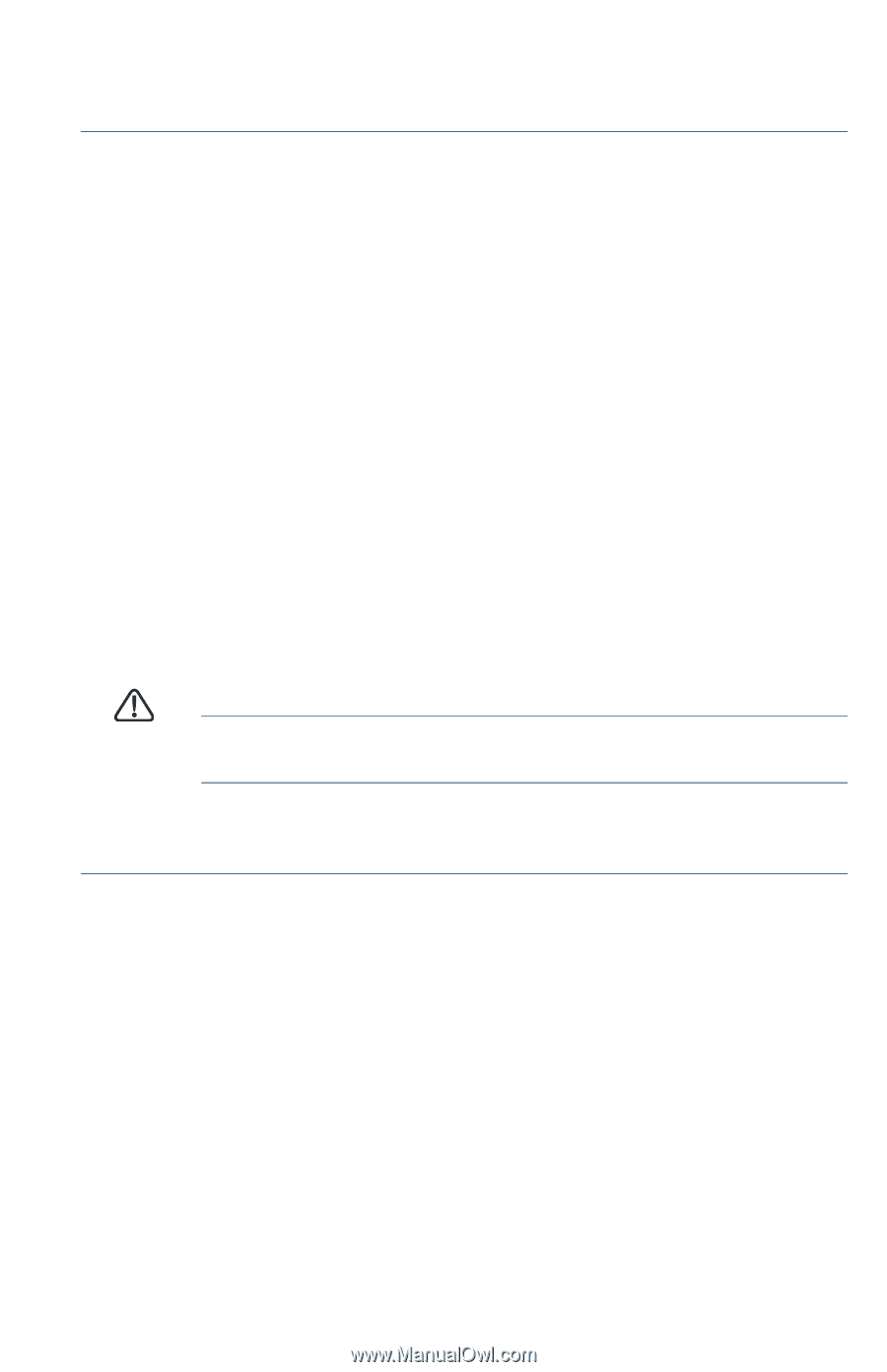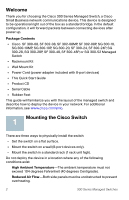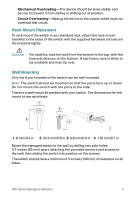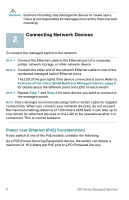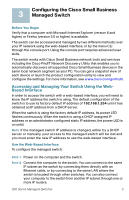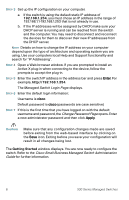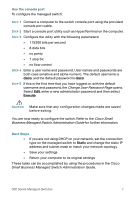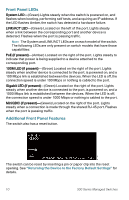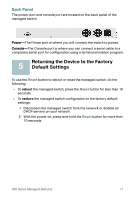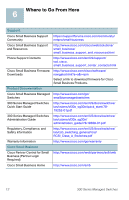Cisco SRW248G4P-K9-NA User Manual - Page 7
Change User Password Cisco Small, Business Managed Switch Administration Guide
 |
View all Cisco SRW248G4P-K9-NA manuals
Add to My Manuals
Save this manual to your list of manuals |
Page 7 highlights
Use the console port To configure the managed switch: STEP 1 Connect a computer to the switch console port using the provided console port cable. STEP 2 Start a console port utility such as HyperTerminal on the computer. STEP 3 Configure the utility with the following parameters: • 115200 bits per second • 8 data bits • no parity • 1 stop bit • no flow control STEP 4 Enter a user name and password. User names and passwords are both case sensitive and alpha-numeric. The default username is cisco, and the default password is cisco. STEP 5 If this is the first time that you have logged on with the default username and password, the Change User Password Page opens. Select Edit, enter a new administrator password and then select Execute. CAUTION Make sure that any configuration changes made are saved before exiting. You are now ready to configure the switch. Refer to the Cisco Small Business Managed Switch Administration Guide for further information. Next Steps • If you are not using DHCP on your network, set the connection type on the managed switch to Static and change the static IP address and subnet mask to match your network topology. • Save your settings • Return your computer to its original settings These tasks can be accomplished by using the procedures in the Cisco Small Business Managed Switch Administration Guide. 300 Series Managed Switches 7