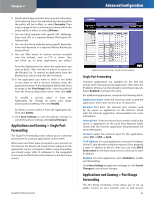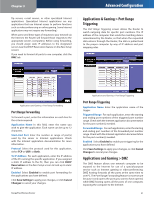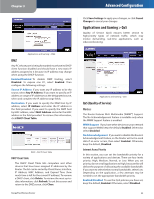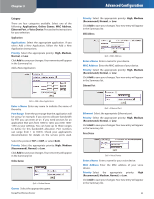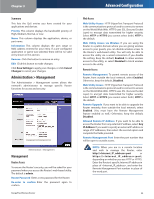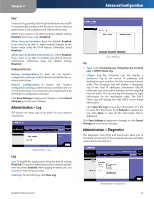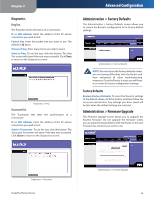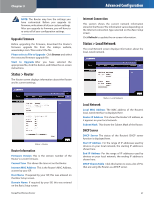Cisco WRT110 User Guide - Page 23
Applications and Gaming > QoS, QoS Quality of Service - dmz
 |
View all Cisco WRT110 manuals
Add to My Manuals
Save this manual to your list of manuals |
Page 23 highlights
Chapter 3 Applications and Gaming > DMZ DMZ Any PC whose port is being forwarded must have its DHCP client function disabled and should have a new static IP address assigned to it because its IP address may change when using the DHCP function. Enabled/Disabled To disable DMZ hosting, select Disabled. To expose one PC, select Enabled. Then configure the following settings: Source IP Address If you want any IP address to be the source, select Any IP Address. If you want to specify an IP address or range of IP addresses as the designated source, select and complete the IP address range fields. Destination If you want to specify the DMZ host by IP address, select IP Address and enter the IP address in the field provided. If you want to specify the DMZ host by MAC address, select MAC Address and enter the MAC address in the field provided. To retrieve this information, click DHCP Client Table. DMZ > DHCP Client Table DHCP Client Table The DHCP Client Table lists computers and other devices that have been assigned IP addresses by the Router. The list can be sorted by Client Name, Interface, IP Address, MAC Address, and Expired Time (how much time is left for the current IP address). To remove a DHCP client, click Delete. To retrieve the most up-todate information, click Refresh. To exit this screen and return to the DMZ screen, click Close. RangePlus Wireless Router Advanced Configuration Click Save Settings to apply your changes, or click Cancel Changes to cancel your changes. Applications and Gaming > QoS Quality of Service (QoS) ensures better service to high-priority types of network traffic, which may involve demanding, real-time applications, such as videoconferencing. Applications and Gaming > QoS QoS (Quality of Service) Wireless The Router features Wi-Fi Multimedia (WMM™) Support. The No Acknowledgement feature is available only when the WMM Support feature is enabled. WMM Support If you have other devices on your network that support WMM, keep the default, Enabled. Otherwise, select Disabled. No Acknowledgement If you want to disable the Router's Acknowledgement feature, so the Router will not re-send data if an error occurs, then select Enabled. Otherwise, keep the default, Disabled. Internet Access Priority In this section, you can set the bandwidth priority for a variety of applications and devices. There are four levels priority: High, Medium, Normal, or Low. When you set priority, do not set all applications to High, because this will defeat the purpose of allocating the available bandwidth. If you want to select below normal bandwidth, select Low. Depending on the application, a few attempts may be needed to set the appropriate bandwidth priority. Enabled/Disabled To use the QoS policies you have set, keep the default, Enabled. Otherwise, select Disabled. 22