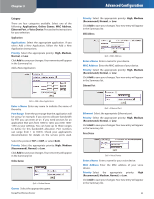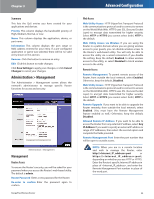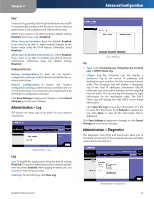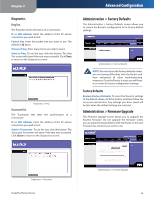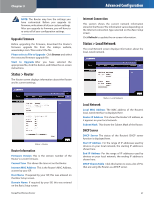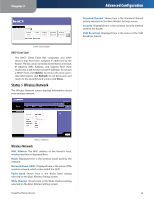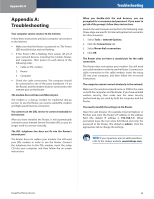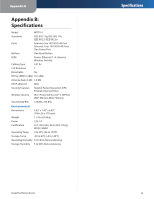Cisco WRT110 User Guide - Page 29
Status > Wireless Network
 |
View all Cisco WRT110 manuals
Add to My Manuals
Save this manual to your list of manuals |
Page 29 highlights
Chapter 3 DHCP Clients Table DHCP Client Table The DHCP Client Table lists computers and other devices that have been assigned IP addresses by the Router. The list can be sorted by Client Name, Interface, IP Address, MAC Address, and Expired Time (how much time is left for the current IP address). To remove a DHCP client, click Delete. To retrieve the most up-todate information, click Refresh. To exit this screen and return to the Local Network screen, click Close. Status > Wireless Network The Wireless Network screen displays information about your wireless network. Advanced Configuration Standard Channel Shown here is the Standard Channel setting selected on the Basic Wireless Settings screen. Security Displayed here is the wireless security method used by the Router. SSID Broadcast Displayed here is the status of the SSID Broadcast feature. Status > Wireless Wireless Network MAC Address The MAC address of the Router's local, wireless interface is displayed here. Mode Displayed here is the wireless mode used by the network. Network Name (SSID) Displayed here is the name of the wireless network, which is also called the SSID. Radio Band Shown here is the Radio Band setting selected on the Basic Wireless Settings screen. Wide Channel Shown here is the Wide Channel setting selected on the Basic Wireless Settings screen. RangePlus Wireless Router 28