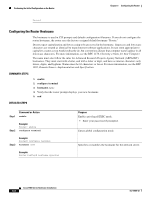Cisco WS-C1912-A Hardware Installation Guide - Page 77
Verifying the Front Panel LED Indications, Performing the Initial Configuration on the Router
 |
UPC - 746320021522
View all Cisco WS-C1912-A manuals
Add to My Manuals
Save this manual to your list of manuals |
Page 77 highlights
Chapter 5 Configuring the Router Performing the Initial Configuration on the Router Verifying the Front Panel LED Indications The front-panel indicator LEDs described in Table 1-4 provide power, activity, and status information useful during power up. Performing the Initial Configuration on the Router Use any of the following tools to perform the initial configuration on the router: • Using the Cisco Setup Command Facility, page 5-3 • Using Cisco Configuration Professional Express, page 5-6 • Using the Cisco CLI-Manual Configuration, page 5-6 Note Cisco recommends using Cisco Configuration Professional Express to perform the initial configuration on the router because it provides a web-based graphical-user interface (GUI). Using the Cisco Setup Command Facility Cisco Setup Command Facility lets you configure the initial router settings through a configuration dialog. If you see the following messages, the router has booted and is ready for initial configuration using the setup command facility. --- System Configuration Dialog --- At any point you may enter a question mark '?' for help. Use ctrl-c to abort configuration dialog at any prompt. Default settings are in square brackets '[]'. Would you like to enter the initial configuration dialog? [yes/no]: If the system configuration dialog message does not appear, a default configuration file was installed on the router prior to shipping. See the "Using Cisco Configuration Professional Express" section on page 5-6 to configure the router. The setup command facility prompts you to enter the information that is needed to configure a router quickly. The facility steps you through a initial configuration, including LAN and WAN interfaces. For more general information about the setup command facility, see Cisco IOS Configuration Fundamentals Configuration Guide, Release 12.4. Note • The messages that are displayed will vary based on your router model, the installed interface modules, and the software image. The following example and the user entries (in bold) are shown as examples only. • If you make a mistake while using the setup command facility, you can exit and run the setup command facility again. Press Ctrl-C, and enter the setup command in privileged EXEC mode (Router#). OL-19084-02 Cisco 1900 Series Hardware Installation 5-3