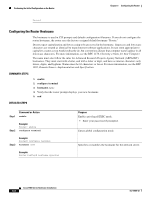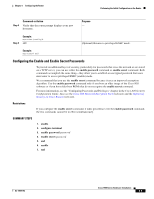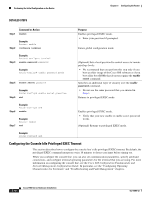Cisco WS-C1912-A Hardware Installation Guide - Page 80
Using Cisco Configuration Professional Express, Using the Cisco CLI-Manual Configuration
 |
UPC - 746320021522
View all Cisco WS-C1912-A manuals
Add to My Manuals
Save this manual to your list of manuals |
Page 80 highlights
Performing the Initial Configuration on the Router Chapter 5 Configuring the Router Building configuration... Use the enabled mode 'configure' command to modify this configuration. Press RETURN to get started! %LINK-3-UPDOWN: Interface Ethernet0/0, changed state to up %LINK-3-UPDOWN: Interface Ethernet0/1, changed state to up %LINK-3-UPDOWN: Interface Serial0/0/0, changed state to up %LINK-3-UPDOWN: Interface Serial0/0/1, changed state to down %LINK-3-UPDOWN: Interface Serial0/2, changed state to down %LINK-3-UPDOWN: Interface Serial1/0, changed state to up %LINK-3-UPDOWN: Interface Serial1/1, changed state to down %LINK-3-UPDOWN: Interface Serial1/2, changed state to down Step 13 When the messages stop appearing on your screen, press Return to get the Router> prompt. Note If you see the following message, it means that no other routers were found on the network attached to the port: %AT-6-ONLYROUTER: Ethernet0/0: AppleTalk port enabled; no neighbors found Step 14 The Router> prompt indicates that you are now at the CLI and you have just completed the initial router configuration. Nevertheless, this is not a complete configuration. At this point, you have two choices: • Run the setup command facility again, and create another configuration. Router> enable Password: password Router# setup • Modify the existing configuration or configure additional features by using the CLI: Router> enable Password: password Router# configure terminal Router(config)# Using Cisco Configuration Professional Express Use the Cisco Configuration Professional Express web-based application to configure the initial router settings. See Cisco Configuration Professional Express User Guide for detailed instructions. For help with interface and port numbering, see the "Interface Numbering" section on page 1-13. Using the Cisco CLI-Manual Configuration This section shows you how to access the CLI to perform the initial configuration on the router. Note If the rommon 1> prompt appears, your system has booted in ROM monitor mode. For information on the ROM monitor, see Using the ROM Monitor. Cisco 1900 Series Hardware Installation 5-6 OL-19084-02