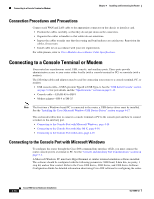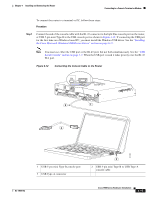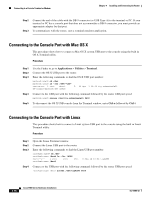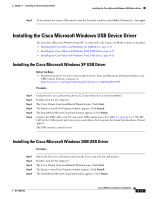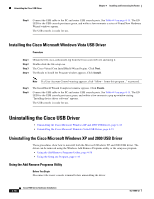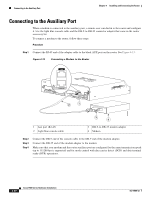Cisco WS-C1924-EN-DC Hardware Installation Guide - Page 65
Installing the Cisco Microsoft Windows USB Device Driver
 |
UPC - 746320098463
View all Cisco WS-C1924-EN-DC manuals
Add to My Manuals
Save this manual to your list of manuals |
Page 65 highlights
Chapter 4 Installing and Connecting the Router Installing the Cisco Microsoft Windows USB Device Driver Step 5 To disconnect the Linux USB console from the Terminal window, enter Ctrl-a followed by : then quit. Installing the Cisco Microsoft Windows USB Device Driver The first time a Microsoft Windows based PC is connected to the router, a USB driver must be installed. • Installing the Cisco Microsoft Windows XP USB Driver, page 4-17 • Installing the Cisco Microsoft Windows 2000 USB Driver, page 4-17 • Installing the Cisco Microsoft Windows Vista USB Driver, page 4-18 Installing the Cisco Microsoft Windows XP USB Driver Before You Begin • Download the driver for your router model from the Tools and Resources Download Software site, USB Console Software category, at http://tools.cisco.com/support/downloads/go/Redirect.x?mdfid=268437899 Procedure Step 1 Step 2 Step 3 Step 4 Step 5 Step 6 Unzip the file cisco_usbconsole_driver_X_X.zip (where X is a revision number). Double-click the file setup.exe. The Cisco Virtual Com InstallShield Wizard begins. Click Next. The Ready to Install the Program window appears, Click Install. The InstallShield Wizard Completed window appears. Click Finish. Connect the USB cable to the PC and router USB console ports. See Table 4-1 on page 4-15. The EN LED for the USB console port turns green, and within a few moments the Found New Hardware Wizard appears. The USB console is ready for use. Installing the Cisco Microsoft Windows 2000 USB Driver Procedure Step 1 Step 2 Step 3 Step 4 Step 5 Obtain the file cisco_usbconsole.zip from the Cisco.com web site and unzip it. Double-click the file setup.exe. The Cisco Virtual Com InstallShield Wizard begins. Click Next. The Ready to Install the Program window appears, Click Install. The InstallShield Wizard Completed window appears. Click Finish. OL-19084-02 Cisco 1900 Series Hardware Installation 4-17