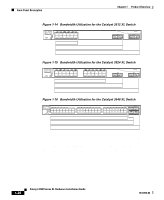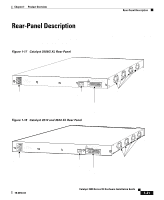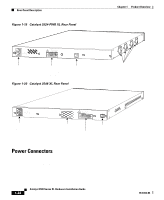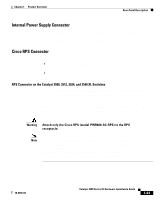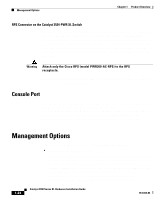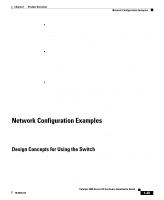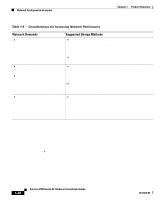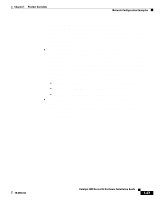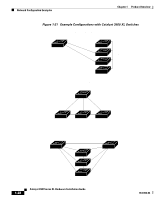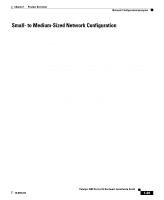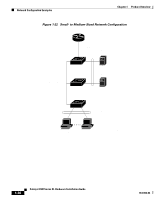Cisco WS-C3548-XL-EN Installation Guide - Page 49
Network Configuration Examples, Design Concepts for Using the Switch - gigabit switch
 |
UPC - 746320320243
View all Cisco WS-C3548-XL-EN manuals
Add to My Manuals
Save this manual to your list of manuals |
Page 49 highlights
Chapter 1 Product Overview Network Configuration Examples • Cisco IOS command-line interface (CLI) Connect a PC or terminal directly to the console port, located on the rear panel of the switch, to access the CLI. If the switch is connected to your network, you can use a Telnet connection to manage the switch from a remote location. See the Cisco IOS Desktop Switching Command Reference for more information. • CiscoView application The CiscoView device-management application displays the switch image that you can use to set configuration parameters and to view switch status and performance information. The CiscoView application, which you purchase separately, can be a standalone application or part of an SNMP network-management platform. See the CiscoView documentation for more information. • Simple Network Management Protocol (SNMP) network management You can manage switches from an SNMP-compatible management station that is running platforms such as HP OpenView or SunNet Manager. The switch supports a comprehensive set of MIB extensions and MIB II, the IEEE 802.1D bridge MIB, and four Remote Monitoring (RMON) groups. See the documentation that came with your SNMP application for more information. Network Configuration Examples This section provides network configuration concepts and includes examples of using the switch to create dedicated network segments and interconnecting the segments through Fast Ethernet and Gigabit Ethernet connections. Design Concepts for Using the Switch As your network users compete for network bandwidth, it takes longer to send and receive data. When you configure your network, consider the bandwidth required by your network users and the relative priority of the network applications they use. Table 1-9 describes what can cause network performance to degrade and describes how you can configure your network to increase the bandwidth available to your network users. 78-6456-04 Catalyst 3500 Series XL Hardware Installation Guide 1-25